Written by Allen Wyatt (last updated January 9, 2021)
This tip applies to Word 97, 2000, 2002, and 2003
There may be times when you need to output a Word document in a special format. For instance, you may need to send a document to a printer or to an outside service bureau, and they require the document in PostScript format instead of Word's native document format.
PostScript, of course, is a page description language used by printers and other output devices. It is not a format in which you would normally save your document. For this reason, you can't choose Save As and select PostScript as a file type. Instead, you need to print your document to a file using a PostScript printer driver.
The key here, of course, is to make sure you have a PostScript printer driver installed on your system. Check with the people requiring your file in PostScript format, asking them which printer driver you should use. You can then install that printer driver within Windows, and you are ready to follow these steps within Word:
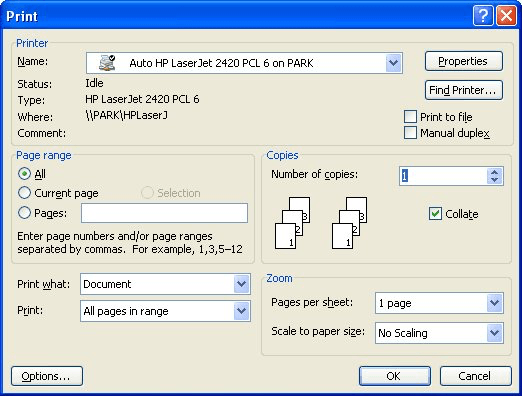
Figure 1. The Print dialog box
Now you can quit Word, locate the file you specified in step 6, and copy or e-mail the file for use by the outside party.
WordTips is your source for cost-effective Microsoft Word training. (Microsoft Word is the most popular word processing software in the world.) This tip (561) applies to Microsoft Word 97, 2000, 2002, and 2003.

Do More in Less Time! Are you ready to harness the full power of Word 2013 to create professional documents? In this comprehensive guide you'll learn the skills and techniques for efficiently building the documents you need for your professional and your personal life. Check out Word 2013 In Depth today!
Some people use their computers for little else, other than to work on Word documents. If that is the case with you, then ...
Discover MoreEach day of using Word is filled with opening documents, editing them, and then saving those changes to disk. So it can ...
Discover MoreWord has a feature called AutoRecover that helps you when Word or Windows crashes. If your Normal template gets messed up ...
Discover MoreFREE SERVICE: Get tips like this every week in WordTips, a free productivity newsletter. Enter your address and click "Subscribe."
There are currently no comments for this tip. (Be the first to leave your comment—just use the simple form above!)
Got a version of Word that uses the menu interface (Word 97, Word 2000, Word 2002, or Word 2003)? This site is for you! If you use a later version of Word, visit our WordTips site focusing on the ribbon interface.
Visit the WordTips channel on YouTube
FREE SERVICE: Get tips like this every week in WordTips, a free productivity newsletter. Enter your address and click "Subscribe."
Copyright © 2025 Sharon Parq Associates, Inc.
Comments