Written by Allen Wyatt (last updated November 16, 2024)
This tip applies to Word 97, 2000, 2002, and 2003
Debbie asked if there was a way to change the background color of the screen whenever the Caps Lock key is on. She periodically hits the key without realizing it, and would like some sort of notification.
There is no way to tie the Caps Lock key to a background color that we've been able to locate. For most people this wouldn't really help that much, since looking at the screen to notice the background color would also allow the user to notice when typing was being done in ALL CAPS. Most people want some sort of audible notification of when the key has been activated. Some folks use some sort of third-party program like FirstCap, available free at http://www.falsinsoft.cjb.net.
You don't have to rely on a third-party program, however. You can use the accessibility features of Windows to audibly notify you when you've pressed the Caps Lock key. Follow these steps:
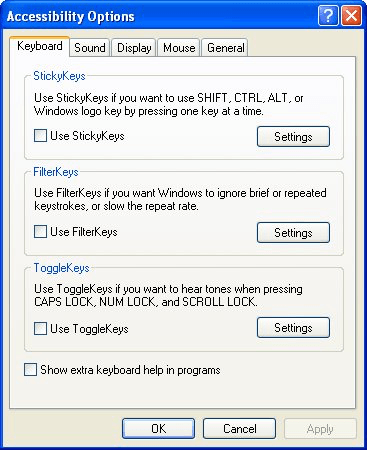
Figure 1. The Keyboard tab of the Accessibility Options dialog box.
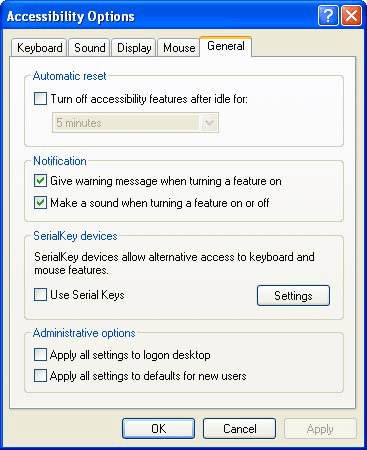
Figure 2. The General tab of the Accessibility Options dialog box.
The ToggleKeys feature, when turned on, will beep whenever the Caps Lock, Num Lock, or Scroll Lock keys are pressed.
WordTips is your source for cost-effective Microsoft Word training. (Microsoft Word is the most popular word processing software in the world.) This tip (336) applies to Microsoft Word 97, 2000, 2002, and 2003.

Learning Made Easy! Quickly teach yourself how to format, publish, and share your content using Word 2013. With Step by Step, you set the pace, building and practicing the skills you need, just when you need them! Check out Microsoft Word 2013 Step by Step today!
Word allows you to split the screen so that you can view two different parts of the same document. This can come in very ...
Discover MoreDialog boxes normally present information in a series of tabs. If you want to move from tab to tab without taking your ...
Discover MoreWant to change the number of "undo" steps available when editing? You can't, because Word doesn't' really have a maximum. ...
Discover MoreFREE SERVICE: Get tips like this every week in WordTips, a free productivity newsletter. Enter your address and click "Subscribe."
There are currently no comments for this tip. (Be the first to leave your comment—just use the simple form above!)
Got a version of Word that uses the menu interface (Word 97, Word 2000, Word 2002, or Word 2003)? This site is for you! If you use a later version of Word, visit our WordTips site focusing on the ribbon interface.
Visit the WordTips channel on YouTube
FREE SERVICE: Get tips like this every week in WordTips, a free productivity newsletter. Enter your address and click "Subscribe."
Copyright © 2025 Sharon Parq Associates, Inc.
Comments