Please Note: This article is written for users of the following Microsoft Word versions: 97, 2000, 2002, and 2003. If you are using a later version (Word 2007 or later), this tip may not work for you. For a version of this tip written specifically for later versions of Word, click here: Clearing All Tab Stops.
Written by Allen Wyatt (last updated September 12, 2022)
This tip applies to Word 97, 2000, 2002, and 2003
There may be times when you want to clear all tab stops for a certain paragraph. For instance, you may decide that you want to reset all the tabs—it is just easier to start with a clear slate, so to speak. To clear all the tab stops for a paragraph, follow these steps:
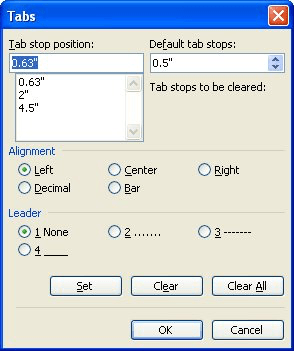
Figure 1. The Tabs dialog box.
WordTips is your source for cost-effective Microsoft Word training. (Microsoft Word is the most popular word processing software in the world.) This tip (247) applies to Microsoft Word 97, 2000, 2002, and 2003. You can find a version of this tip for the ribbon interface of Word (Word 2007 and later) here: Clearing All Tab Stops.

Discover the Power of Microsoft Office This beginner-friendly guide reveals the expert tips and strategies you need to skyrocket your productivity and use Office 365 like a pro. Mastering software like Word, Excel, and PowerPoint is essential to be more efficient and advance your career. Simple lessons guide you through every step, providing the knowledge you need to get started. Check out Microsoft Office 365 For Beginners today!
If you try to set tabs by clicking on the Ruler, you may not be able to set them exactly where you want. This is normally ...
Discover MoreNeed to have some text at the left margin and some at the right, all on the same line? It's easy to do if you use your ...
Discover MoreWhen press the Tab key while entering info into a table, Word dutifully moves to the next table cell. If you don't want ...
Discover MoreFREE SERVICE: Get tips like this every week in WordTips, a free productivity newsletter. Enter your address and click "Subscribe."
2018-02-25 07:43:52
bill kanyusik
I have recently join your newsletter and find it very helpful. Have you previously publish on the issue of word getting gradually slower to open?
Got a version of Word that uses the menu interface (Word 97, Word 2000, Word 2002, or Word 2003)? This site is for you! If you use a later version of Word, visit our WordTips site focusing on the ribbon interface.
Visit the WordTips channel on YouTube
FREE SERVICE: Get tips like this every week in WordTips, a free productivity newsletter. Enter your address and click "Subscribe."
Copyright © 2025 Sharon Parq Associates, Inc.
Comments