If your office has an intranet in which the Microsoft Office Server Extensions are available, you can utilize the Discussions feature available with Word 2000, Word 2002 and Word 2003. To take part in any discussion, or to start your own discussion, you will need to connect to a discussion server. (Again, this is a server that has the extensions installed and operational.)
To connect to a discussion server, follow these steps:
At this point, if you have not set up Word for online discussions before, Word displays the Add or Edit Discussion Servers dialog box. (See Figure 1.)
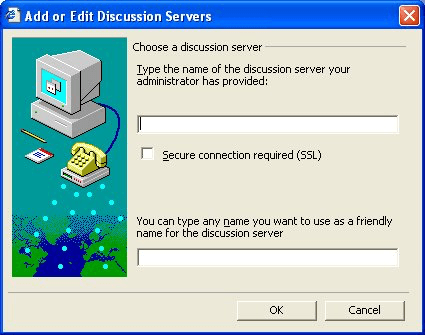
Figure 1. The Add or Edit Discussion Servers dialog box.
Here you must provide the address (URL) of the discussion server, along with a name you want to use to refer to the server. If you have questions about what should be entered in this dialog box, contact your network administrator.
Once you have defined your discussion server location, all you need to do in the future is select the server you want to use for your discussions. You are then ready to use the discussion capabilities of Word.
WordTips is your source for cost-effective Microsoft Word training. (Microsoft Word is the most popular word processing software in the world.) This tip (44) applies to Microsoft Word 2000, 2002, and 2003.

Do More in Less Time! An easy-to-understand guide to the more advanced features available in the Microsoft 365 version of Word. Enhance the quality of your documents and boost productivity in any field with this in-depth resource. Complete your Word-related tasks more efficiently as you unlock lesser-known tools and learn to quickly access the features you need. Check out Microsoft 365 Word For Professionals For Dummies today!
How to change the address of a discussion server in Word.
Discover MoreFREE SERVICE: Get tips like this every week in WordTips, a free productivity newsletter. Enter your address and click "Subscribe."
There are currently no comments for this tip. (Be the first to leave your comment—just use the simple form above!)
Got a version of Word that uses the menu interface (Word 97, Word 2000, Word 2002, or Word 2003)? This site is for you! If you use a later version of Word, visit our WordTips site focusing on the ribbon interface.
Visit the WordTips channel on YouTube
FREE SERVICE: Get tips like this every week in WordTips, a free productivity newsletter. Enter your address and click "Subscribe."
Copyright © 2025 Sharon Parq Associates, Inc.
Comments