Changes in networks occur all the time. It is possible that after you have been using the discussion capabilities of Word 2000 or Word 2002 for a time, the network administrator will notify you that your discussion server address is changing. If you need to edit the address of your discussion server, follow these steps:
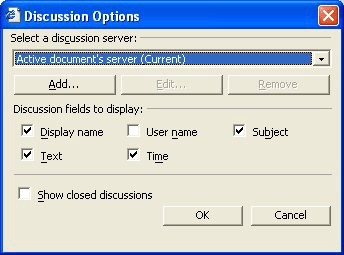
Figure 1. The Discussion Options dialog box.
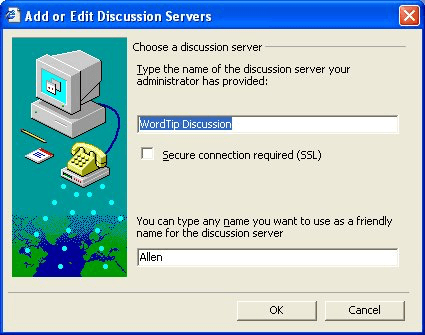
Figure 2. The Add or Edit Discussion Servers dialog box.
You should note that if you are already connected to a discussion server, you can simply click on the Discussions tool on the Discussions toolbar, and then choose Discussion Options from the resulting menu. You should do this in place of the first two steps in the foregoing; the rest of the steps are as noted.
WordTips is your source for cost-effective Microsoft Word training. (Microsoft Word is the most popular word processing software in the world.) This tip (45) applies to Microsoft Word 2000, 2002, and 2003.

The First and Last Word on Word! Bestselling For Dummies author Dan Gookin puts his usual fun and friendly candor back to work to show you how to navigate Word 2019. Spend more time working and less time trying to figure it all out! Check out Word 2019 For Dummies today!
How to connect to a discussion server for online collaboration.
Discover MoreFREE SERVICE: Get tips like this every week in WordTips, a free productivity newsletter. Enter your address and click "Subscribe."
There are currently no comments for this tip. (Be the first to leave your comment—just use the simple form above!)
Got a version of Word that uses the menu interface (Word 97, Word 2000, Word 2002, or Word 2003)? This site is for you! If you use a later version of Word, visit our WordTips site focusing on the ribbon interface.
Visit the WordTips channel on YouTube
FREE SERVICE: Get tips like this every week in WordTips, a free productivity newsletter. Enter your address and click "Subscribe."
Copyright © 2025 Sharon Parq Associates, Inc.
Comments