Please Note: This article is written for users of the following Microsoft Word versions: 97, 2000, 2002, and 2003. If you are using a later version (Word 2007 or later), this tip may not work for you. For a version of this tip written specifically for later versions of Word, click here: Deleting a Large Number of Styles.
Written by Allen Wyatt (last updated December 10, 2020)
This tip applies to Word 97, 2000, 2002, and 2003
Daniel has a problem that many people may face from time to time. He gets documents from others in his office, and they often contain a large number of styles that he needs to delete. Deleting a large number of styles one at a time is a real pain, so he is looking for a way to delete a large number of styles all at once.
The easiest way to do this is to use a behind-the-scenes tool called the Organizer. Follow these steps:
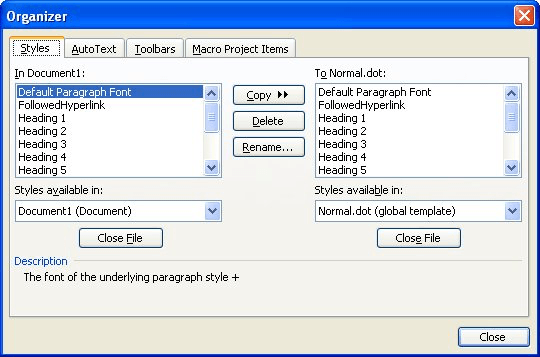
Figure 1. The Styles tab of the Organizer.
Remember that some built-in styles (such as Normal) cannot be deleted from the list of styles.
WordTips is your source for cost-effective Microsoft Word training. (Microsoft Word is the most popular word processing software in the world.) This tip (9652) applies to Microsoft Word 97, 2000, 2002, and 2003. You can find a version of this tip for the ribbon interface of Word (Word 2007 and later) here: Deleting a Large Number of Styles.

Discover the Power of Microsoft Office This beginner-friendly guide reveals the expert tips and strategies you need to skyrocket your productivity and use Office 365 like a pro. Mastering software like Word, Excel, and PowerPoint is essential to be more efficient and advance your career. Simple lessons guide you through every step, providing the knowledge you need to get started. Check out Microsoft Office 365 For Beginners today!
The basis of almost all styles in Word is the Normal style. Here's a good reason why you shouldn't use it.
Discover MoreWhen using styles in a document, you can increase your productivity by letting Word know what paragraph style you expect ...
Discover MoreMost people think that you can name styles almost anything you want. You can, but there may be some unintended ...
Discover MoreFREE SERVICE: Get tips like this every week in WordTips, a free productivity newsletter. Enter your address and click "Subscribe."
2015-12-27 22:08:05
Tom the Toolman
When a style is deleted, what style is applied to all the text that used the deleted style? Normal?
2015-12-26 11:31:44
MEF
Many can't be deleted.
Got a version of Word that uses the menu interface (Word 97, Word 2000, Word 2002, or Word 2003)? This site is for you! If you use a later version of Word, visit our WordTips site focusing on the ribbon interface.
Visit the WordTips channel on YouTube
FREE SERVICE: Get tips like this every week in WordTips, a free productivity newsletter. Enter your address and click "Subscribe."
Copyright © 2026 Sharon Parq Associates, Inc.
Comments