Please Note: This article is written for users of the following Microsoft Word versions: 97, 2000, 2002, and 2003. If you are using a later version (Word 2007 or later), this tip may not work for you. For a version of this tip written specifically for later versions of Word, click here: Viewing Multiple Pages.
Written by Allen Wyatt (last updated December 4, 2021)
This tip applies to Word 97, 2000, 2002, and 2003
When working in Print Layout view (Page Layout view in Word 97), you can display multiple pages on the screen at the same time. This is a great help if you have a large, high-resolution monitor. Seeing two pages at one time allows you to get a real sense of how your words appear on the page. You can use either the toolbar or menus to specify the multiple pages.
To use the toolbar approach, simply choose the Zoom drop-down list. If you are in Page Layout or Print Layout view, there is a Two Pages option at the bottom of the list. Choose this, and you can see your side-by-side pages.
If you want to use the menus, choose Zoom from the View menu. The Zoom dialog box appears, with a Many Pages option. (See Figure 1.)
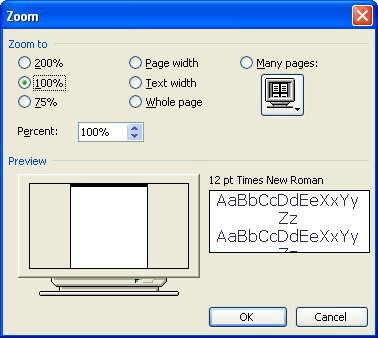
Figure 1. The Zoom dialog box.
If you click on the button just below the option, Word displays a drop-down list from which you can select how many pages you want to view at once. (This sort of reminds me of the control that appears when you use the Insert Table tool on the toolbar.) Select a "configuration" from those offered, and Word displays that many pages on your screen.
WordTips is your source for cost-effective Microsoft Word training. (Microsoft Word is the most popular word processing software in the world.) This tip (3526) applies to Microsoft Word 97, 2000, 2002, and 2003. You can find a version of this tip for the ribbon interface of Word (Word 2007 and later) here: Viewing Multiple Pages.

Do More in Less Time! An easy-to-understand guide to the more advanced features available in the Microsoft 365 version of Word. Enhance the quality of your documents and boost productivity in any field with this in-depth resource. Complete your Word-related tasks more efficiently as you unlock lesser-known tools and learn to quickly access the features you need. Check out Microsoft 365 Word For Professionals For Dummies today!
What are you to do if you know English but need to work in a version of Word that uses a language other than your own? ...
Discover MoreEver had the experience of setting some configuration option in Word, only to have the option revert to a different ...
Discover MoreWhen displaying the information in your document, Word is rather flexible. It can, if you so choose, display multiple ...
Discover MoreFREE SERVICE: Get tips like this every week in WordTips, a free productivity newsletter. Enter your address and click "Subscribe."
There are currently no comments for this tip. (Be the first to leave your comment—just use the simple form above!)
Got a version of Word that uses the menu interface (Word 97, Word 2000, Word 2002, or Word 2003)? This site is for you! If you use a later version of Word, visit our WordTips site focusing on the ribbon interface.
Visit the WordTips channel on YouTube
FREE SERVICE: Get tips like this every week in WordTips, a free productivity newsletter. Enter your address and click "Subscribe."
Copyright © 2026 Sharon Parq Associates, Inc.
Comments