Please Note: This article is written for users of the following Microsoft Word versions: 97, 2000, 2002, and 2003. If you are using a later version (Word 2007 or later), this tip may not work for you. For a version of this tip written specifically for later versions of Word, click here: Turning Off Automatic Hyphenation for Parts of a Document.
Written by Allen Wyatt (last updated April 22, 2023)
This tip applies to Word 97, 2000, 2002, and 2003
Malcolm has a long document that contains a novel. The document uses justified text and automatic hyphenation. A few chapters in the novel consist of letters supposedly written by one or other of the characters. Malcolm needs to switch off automatic hyphenation for those few chapters and is wondering how that can be done.
There at a couple of ways you can accomplish this task. For long documents, however, the best solution is to use styles. Define some styles that specify how you want the "letters" from your characters to appear. As part of the definition, make sure that you display the Line and Page Breaks tab of the Paragraph dialog box. (See Figure 1.)
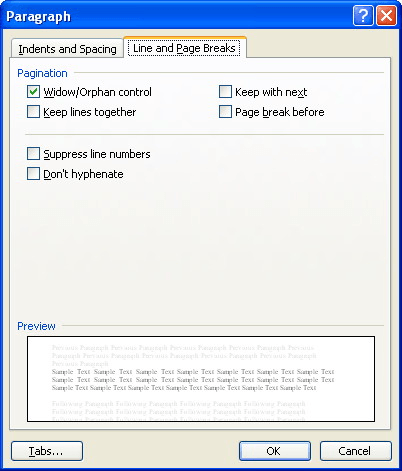
Figure 1. The Line and Page Breaks tab of the Paragraph dialog box.
Note that there is a check box named Don't Hyphenate. Select this check box, and Word won't hyphenate any paragraph that uses the style. With the style defined, all you need to do is apply it to those paragraphs that make up the letters.
WordTips is your source for cost-effective Microsoft Word training. (Microsoft Word is the most popular word processing software in the world.) This tip (3428) applies to Microsoft Word 97, 2000, 2002, and 2003. You can find a version of this tip for the ribbon interface of Word (Word 2007 and later) here: Turning Off Automatic Hyphenation for Parts of a Document.

Create Custom Apps with VBA! Discover how to extend the capabilities of Office 365 applications with VBA programming. Written in clear terms and understandable language, the book includes systematic tutorials and contains both intermediate and advanced content for experienced VB developers. Designed to be comprehensive, the book addresses not just one Office application, but the entire Office suite. Check out Mastering VBA for Microsoft Office 365 today!
Need to hyphenate your document? Then you need to know about the hot zone because it controls how words are hyphenated
Discover MoreWord provides a hyphenation tool that can help you hyphenate words within a document. If you want to apply hyphenation to ...
Discover MoreNeed to make sure that a particular paragraph never has any hyphenated words in it? You can make sure that Word won't ...
Discover MoreFREE SERVICE: Get tips like this every week in WordTips, a free productivity newsletter. Enter your address and click "Subscribe."
There are currently no comments for this tip. (Be the first to leave your comment—just use the simple form above!)
Got a version of Word that uses the menu interface (Word 97, Word 2000, Word 2002, or Word 2003)? This site is for you! If you use a later version of Word, visit our WordTips site focusing on the ribbon interface.
Visit the WordTips channel on YouTube
FREE SERVICE: Get tips like this every week in WordTips, a free productivity newsletter. Enter your address and click "Subscribe."
Copyright © 2026 Sharon Parq Associates, Inc.
Comments