Please Note: This article is written for users of the following Microsoft Word versions: 2000, 2002, and 2003. If you are using a later version (Word 2007 or later), this tip may not work for you. For a version of this tip written specifically for later versions of Word, click here: Default Click and Type Paragraph Style.
Written by Allen Wyatt (last updated February 16, 2019)
This tip applies to Word 2000, 2002, and 2003
Normally, when you enter a paragraph by using the Click and Type method (available in versions of Word beginning with Word 2000), the paragraph is essentially formatted using the Normal style. Granted, there are some changes to the basic formatting of the style (such as right alignment, center alignment, or indentation), but it is nonetheless the Normal style.
You can control what style Word uses as the base style for any paragraph you enter using Click and Type. To do this, follow these steps if you are using Word 2000, Word 2002, or Word 2003:
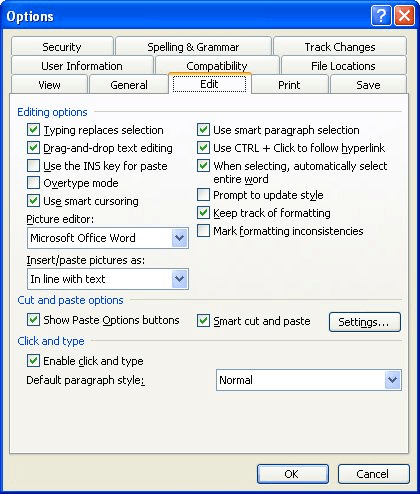
Figure 1. The Edit tab of the Options dialog box.
WordTips is your source for cost-effective Microsoft Word training. (Microsoft Word is the most popular word processing software in the world.) This tip (1802) applies to Microsoft Word 2000, 2002, and 2003. You can find a version of this tip for the ribbon interface of Word (Word 2007 and later) here: Default Click and Type Paragraph Style.

Do More in Less Time! An easy-to-understand guide to the more advanced features available in the Microsoft 365 version of Word. Enhance the quality of your documents and boost productivity in any field with this in-depth resource. Complete your Word-related tasks more efficiently as you unlock lesser-known tools and learn to quickly access the features you need. Check out Microsoft 365 Word For Professionals For Dummies today!
Pasting 'plain text" into a document is one of the most common ways of pasting information. Wouldn't it be great if this ...
Discover MoreSome text references need to be consistent in many places throughout a document. Learn different ways you can ensure that ...
Discover MoreWhen getting rid of text from your document, Word allows you to delete, clear, or cut. Here are the differences between ...
Discover MoreFREE SERVICE: Get tips like this every week in WordTips, a free productivity newsletter. Enter your address and click "Subscribe."
There are currently no comments for this tip. (Be the first to leave your comment—just use the simple form above!)
Got a version of Word that uses the menu interface (Word 97, Word 2000, Word 2002, or Word 2003)? This site is for you! If you use a later version of Word, visit our WordTips site focusing on the ribbon interface.
Visit the WordTips channel on YouTube
FREE SERVICE: Get tips like this every week in WordTips, a free productivity newsletter. Enter your address and click "Subscribe."
Copyright © 2025 Sharon Parq Associates, Inc.
Comments