Please Note: This article is written for users of the following Microsoft Word versions: 97, 2000, 2002, and 2003. If you are using a later version (Word 2007 or later), this tip may not work for you. For a version of this tip written specifically for later versions of Word, click here: Creating Hyperlinks from E-mail Addresses.
Written by Allen Wyatt (last updated February 4, 2017)
This tip applies to Word 97, 2000, 2002, and 2003
Simon asked how he could get a list of his Outlook contacts saved as a Web page, using Word. He used Word's mail-merge feature to extract the Outlook address book into a document, but when he converted the document to a Web page, the e-mail addresses were not "clickable."
The easiest way to convert the actual e-mail addresses to hyperlinks is to use Word's AutoFormat feature. All you need to do is make sure that AutoFormat is correctly configured, and then it will convert all the e-mail addresses to usable links.
To use the AutoFormat feature, follow these steps:
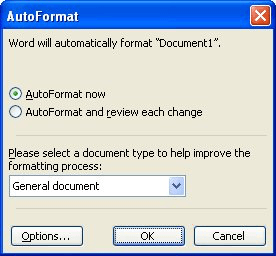
Figure 1. The AutoFormat dialog box.
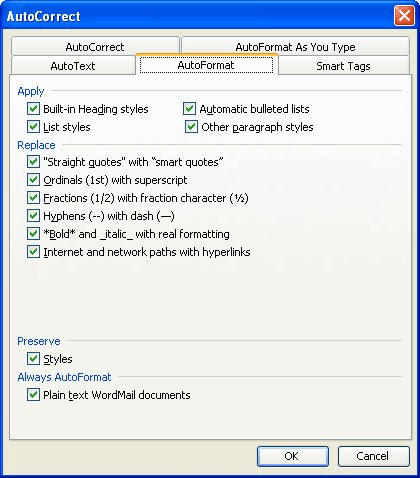
Figure 2. The AutoFormat tab of the AutoCorrect dialog box.
If you want to make sure that AutoFormat doesn't change anything else in your document, you can do that by making sure, in step 3, that all check boxes are cleared, except for the Internet and Network Paths with Hyperlinks check box.
WordTips is your source for cost-effective Microsoft Word training. (Microsoft Word is the most popular word processing software in the world.) This tip (1756) applies to Microsoft Word 97, 2000, 2002, and 2003. You can find a version of this tip for the ribbon interface of Word (Word 2007 and later) here: Creating Hyperlinks from E-mail Addresses.

The First and Last Word on Word! Bestselling For Dummies author Dan Gookin puts his usual fun and friendly candor back to work to show you how to navigate Word 2019. Spend more time working and less time trying to figure it all out! Check out Word 2019 For Dummies today!
Wouldn't it be great if Word allowed you to have a small pop-up that showed you some information associated with a ...
Discover MoreHow to tell Windows which program to use for graphics with hyperlinks.
Discover MoreWord allows you to embed active hyperlinks in your documents. If you later want to change or edit that hyperlink, you can ...
Discover MoreFREE SERVICE: Get tips like this every week in WordTips, a free productivity newsletter. Enter your address and click "Subscribe."
2017-02-04 13:38:42
Allan Poe
Works ok with email addresses, but will not work with site URL's, even though the Word definition says it will.
Here is what the Word definition says:
Formats Internet and network paths as hyperlink fields so you can jump directly to an item by clicking the hyperlink.
To make a site hyperlink active must use the Insert>Hyperlink procedure.
2017-02-04 11:28:18
John Augustin
Can I use this method to create hyperlinks on documents I have that are my recipes. Each document may have from15 to 100+ recipes. The title of each recipe is the same and the format is only used for the title.
Got a version of Word that uses the menu interface (Word 97, Word 2000, Word 2002, or Word 2003)? This site is for you! If you use a later version of Word, visit our WordTips site focusing on the ribbon interface.
Visit the WordTips channel on YouTube
FREE SERVICE: Get tips like this every week in WordTips, a free productivity newsletter. Enter your address and click "Subscribe."
Copyright © 2026 Sharon Parq Associates, Inc.
Comments