Written by Allen Wyatt (last updated February 18, 2023)
This tip applies to Word 97, 2000, 2002, and 2003
There are several methods Word can use for line spacing. Typically, the default line spacing (as specified in the Line Spacing drop-down list of the Paragraph dialog box) is Single. (See Figure 1.) This means line spacing will be adjusted based on the largest font size or element on each individual line. Thus, if you have multiple font sizes on the same line of a paragraph, then the spacing for that line is dictated by the largest font size.
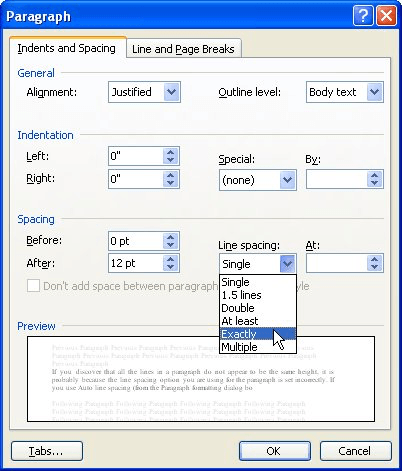
Figure 1. The Paragraph dialog box.
If your word processing needs are simple in nature, then Single line spacing is more than adequate. If you have more demanding word processing needs, then you may need to adjust the line spacing method used by Word to reflect the desired effect for your document. Display the Paragraph dialog box, then use the Line Spacing drop-down list to select a different spacing.
WordTips is your source for cost-effective Microsoft Word training. (Microsoft Word is the most popular word processing software in the world.) This tip (1719) applies to Microsoft Word 97, 2000, 2002, and 2003.

Create Custom Apps with VBA! Discover how to extend the capabilities of Office 365 applications with VBA programming. Written in clear terms and understandable language, the book includes systematic tutorials and contains both intermediate and advanced content for experienced VB developers. Designed to be comprehensive, the book addresses not just one Office application, but the entire Office suite. Check out Mastering VBA for Microsoft Office 365 today!
Justified text doesn't always produce the best-looking results. Here's how to avoid some of the choppiness that can occur.
Discover MoreOne of the most basic ways to align paragraphs is to set the alignment used for the text in the paragraph. Word provides ...
Discover MoreWhen converting documents from WordPerfect to Word, you may run into a problem with what the conversion produces. If you ...
Discover MoreFREE SERVICE: Get tips like this every week in WordTips, a free productivity newsletter. Enter your address and click "Subscribe."
There are currently no comments for this tip. (Be the first to leave your comment—just use the simple form above!)
Got a version of Word that uses the menu interface (Word 97, Word 2000, Word 2002, or Word 2003)? This site is for you! If you use a later version of Word, visit our WordTips site focusing on the ribbon interface.
Visit the WordTips channel on YouTube
FREE SERVICE: Get tips like this every week in WordTips, a free productivity newsletter. Enter your address and click "Subscribe."
Copyright © 2025 Sharon Parq Associates, Inc.
Comments