Please Note: This article is written for users of the following Microsoft Word versions: 97, 2000, 2002, and 2003. If you are using a later version (Word 2007 or later), this tip may not work for you. For a version of this tip written specifically for later versions of Word, click here: Checking Your Data File.
Written by Allen Wyatt (last updated April 26, 2025)
This tip applies to Word 97, 2000, 2002, and 2003
Word includes a powerful feature called Mail Merge that allows you to combine a document with data from a data source to create individualized documents. Once you have created your main document and your data file is attached, it is a good idea to run a final check by comparing your data file with your document. To do this, simply open your main document. The Mail Merge toolbar should be visible near the top of the screen.
Near the middle of the Mail Merge toolbar is a button with a check mark on it. Click your mouse on this button, and your data file will be compared against your master document to ensure that all your fields are correctly formatted and accessible. If Word encounters any problems (such as a missing data field in your data file), it will notify you. This allows you to correct the problem before actually trying to create your final merged documents.
WordTips is your source for cost-effective Microsoft Word training. (Microsoft Word is the most popular word processing software in the world.) This tip (1371) applies to Microsoft Word 97, 2000, 2002, and 2003. You can find a version of this tip for the ribbon interface of Word (Word 2007 and later) here: Checking Your Data File.

Create Custom Apps with VBA! Discover how to extend the capabilities of Office 365 applications with VBA programming. Written in clear terms and understandable language, the book includes systematic tutorials and contains both intermediate and advanced content for experienced VB developers. Designed to be comprehensive, the book addresses not just one Office application, but the entire Office suite. Check out Mastering VBA for Microsoft Office 365 today!
An easy way to perform a mail merge starts with creating a data file in a Word document. This tip shows how you can ...
Discover MoreWhen you use mail merge to create a document that incorporates all your data source records, you end up with a large ...
Discover MoreThe security features introduced in Word 2003 resulted in a change in the dialog boxes you see when opening mail-merge ...
Discover MoreFREE SERVICE: Get tips like this every week in WordTips, a free productivity newsletter. Enter your address and click "Subscribe."
2025-05-23 00:06:14
Peter
I use Excel to provide data for generating a letter with Mail Merge.
I have an error in a date calculation which returns the 5 digit number instead of a the year number:
MERGEFIELD Paid_up_to_Date \@ "YYYY" \* MERGEFORMAT
This used to work but has been giving me trouble for a number of months. The actual field block is like this (see Figure 1 below)
How do I fix it?
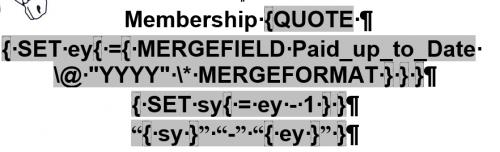
Figure 1.
Got a version of Word that uses the menu interface (Word 97, Word 2000, Word 2002, or Word 2003)? This site is for you! If you use a later version of Word, visit our WordTips site focusing on the ribbon interface.
Visit the WordTips channel on YouTube
FREE SERVICE: Get tips like this every week in WordTips, a free productivity newsletter. Enter your address and click "Subscribe."
Copyright © 2026 Sharon Parq Associates, Inc.
Comments