Please Note: This article is written for users of the following Microsoft Word versions: 97, 2000, 2002, and 2003. If you are using a later version (Word 2007 or later), this tip may not work for you. For a version of this tip written specifically for later versions of Word, click here: Positioning Headers and Footers.
Written by Allen Wyatt (last updated January 17, 2022)
This tip applies to Word 97, 2000, 2002, and 2003
Several WordTips cover how to insert headers or footers in your document. Besides controlling what appears in the header or footer, Word allows you to also control where the header or footer appears on each page of your document. To position the header or footer, follow these steps:
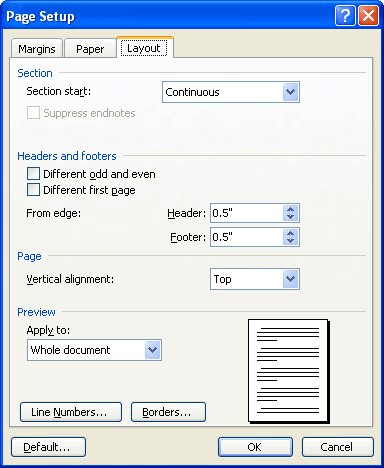
Figure 1. The Layout tab of the Page Setup dialog box.
WordTips is your source for cost-effective Microsoft Word training. (Microsoft Word is the most popular word processing software in the world.) This tip (1203) applies to Microsoft Word 97, 2000, 2002, and 2003. You can find a version of this tip for the ribbon interface of Word (Word 2007 and later) here: Positioning Headers and Footers.

Create Custom Apps with VBA! Discover how to extend the capabilities of Office 365 applications with VBA programming. Written in clear terms and understandable language, the book includes systematic tutorials and contains both intermediate and advanced content for experienced VB developers. Designed to be comprehensive, the book addresses not just one Office application, but the entire Office suite. Check out Mastering VBA for Microsoft Office 365 today!
A common way to set up a header is to have it refer to the first occurrence of a heading on the page. (Think how the ...
Discover MoreHeaders and footers can add a final, professional touch to your printed document. Here's the quick way to add the headers ...
Discover MoreEditing what is in your page header or footer is fairly easy, and you can use the same editing techniques you already ...
Discover MoreFREE SERVICE: Get tips like this every week in WordTips, a free productivity newsletter. Enter your address and click "Subscribe."
There are currently no comments for this tip. (Be the first to leave your comment—just use the simple form above!)
Got a version of Word that uses the menu interface (Word 97, Word 2000, Word 2002, or Word 2003)? This site is for you! If you use a later version of Word, visit our WordTips site focusing on the ribbon interface.
Visit the WordTips channel on YouTube
FREE SERVICE: Get tips like this every week in WordTips, a free productivity newsletter. Enter your address and click "Subscribe."
Copyright © 2026 Sharon Parq Associates, Inc.
Comments