Please Note: This article is written for users of the following Microsoft Word versions: 97, 2000, 2002, and 2003. If you are using a later version (Word 2007 or later), this tip may not work for you. For a version of this tip written specifically for later versions of Word, click here: Sorting a Text Selection.
Written by Allen Wyatt (last updated May 3, 2021)
This tip applies to Word 97, 2000, 2002, and 2003
As you use Word, there will be numerous times when you need to rearrange a list of items. Word provides a sorting tool that makes rearranging lists easy. To sort a selection of text, follow these steps:
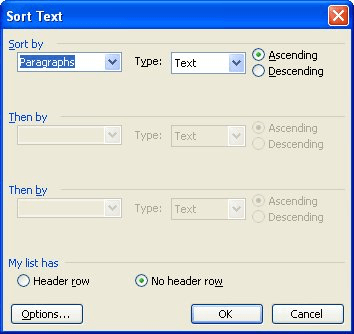
Figure 1. The Sort Text dialog box.
The Sorting function in Word is rather basic. If you need to do more advanced sorting consider copying your data into Excel or pasting an Excel spreadsheet object into your Word document.
WordTips is your source for cost-effective Microsoft Word training. (Microsoft Word is the most popular word processing software in the world.) This tip (1098) applies to Microsoft Word 97, 2000, 2002, and 2003. You can find a version of this tip for the ribbon interface of Word (Word 2007 and later) here: Sorting a Text Selection.

Learning Made Easy! Quickly teach yourself how to format, publish, and share your content using Word 2021 or Microsoft 365. With Step by Step, you set the pace, building and practicing the skills you need, just when you need them! Check out Microsoft Word Step by Step today!
Word makes it easy to sort the information that is contained in your document. Here's how to accomplish this.
Discover MoreWord has a very orderly way in which it sorts information, but that orderly method may not meet what you need to have ...
Discover MoreWord allows you to easily sort the information you store in a document. If you want to sort information as groups of ...
Discover MoreFREE SERVICE: Get tips like this every week in WordTips, a free productivity newsletter. Enter your address and click "Subscribe."
2020-06-27 17:24:01
How do I correct footnote numbering that is out of sequence, ,i.e., footnoting, after deletions and editing and insertions, is suddenly out of sequence and won't let me correct it, always inserting the wrong footnotes from an earlier edition. I want the footnote numbers to be sequential in the new edition.
Got a version of Word that uses the menu interface (Word 97, Word 2000, Word 2002, or Word 2003)? This site is for you! If you use a later version of Word, visit our WordTips site focusing on the ribbon interface.
Visit the WordTips channel on YouTube
FREE SERVICE: Get tips like this every week in WordTips, a free productivity newsletter. Enter your address and click "Subscribe."
Copyright © 2026 Sharon Parq Associates, Inc.
Comments