Please Note: This article is written for users of the following Microsoft Word versions: 97, 2000, 2002, and 2003. If you are using a later version (Word 2007 or later), this tip may not work for you. For a version of this tip written specifically for later versions of Word, click here: Printing Style Sheets.
Written by Allen Wyatt (last updated October 22, 2022)
This tip applies to Word 97, 2000, 2002, and 2003
In your permanent documentation for a file, you may wish to print a record of the style sheet you used. Word allows you to do this quite easily. Simply follow these steps:
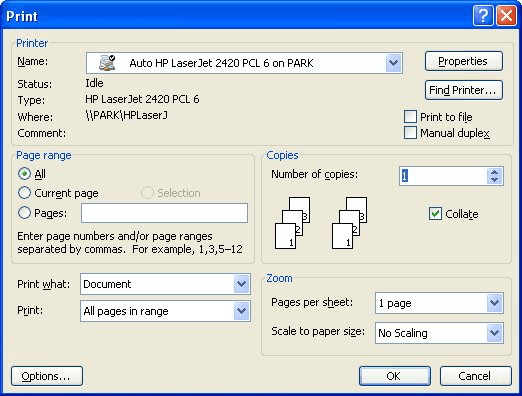
Figure 1. The Print dialog box.
The resultant style sheet is not terribly pretty, but it provides the information you may need to understand (at a later date) the styles you used in developing your document.
WordTips is your source for cost-effective Microsoft Word training. (Microsoft Word is the most popular word processing software in the world.) This tip (989) applies to Microsoft Word 97, 2000, 2002, and 2003. You can find a version of this tip for the ribbon interface of Word (Word 2007 and later) here: Printing Style Sheets.

Discover the Power of Microsoft Office This beginner-friendly guide reveals the expert tips and strategies you need to skyrocket your productivity and use Office 365 like a pro. Mastering software like Word, Excel, and PowerPoint is essential to be more efficient and advance your career. Simple lessons guide you through every step, providing the knowledge you need to get started. Check out Microsoft Office 365 For Beginners today!
When you add formatting to some text in your document, Word may apply your formatting to every other part of your ...
Discover MoreShortcut keys are a great way to apply styles to text in a document. You can easily create a shortcut key assignment for ...
Discover MoreWhen you apply styles to a paragraph, you may periodically see a message asking if you want to reapply the style or ...
Discover MoreFREE SERVICE: Get tips like this every week in WordTips, a free productivity newsletter. Enter your address and click "Subscribe."
There are currently no comments for this tip. (Be the first to leave your comment—just use the simple form above!)
Got a version of Word that uses the menu interface (Word 97, Word 2000, Word 2002, or Word 2003)? This site is for you! If you use a later version of Word, visit our WordTips site focusing on the ribbon interface.
Visit the WordTips channel on YouTube
FREE SERVICE: Get tips like this every week in WordTips, a free productivity newsletter. Enter your address and click "Subscribe."
Copyright © 2026 Sharon Parq Associates, Inc.
Comments