Please Note: This article is written for users of the following Microsoft Word versions: 97, 2000, 2002, and 2003. If you are using a later version (Word 2007 or later), this tip may not work for you. For a version of this tip written specifically for later versions of Word, click here: Inserting the Document Creation Date.
Written by Allen Wyatt (last updated February 9, 2019)
This tip applies to Word 97, 2000, 2002, and 2003
Word keeps track of a good deal of information about your document, and then makes that information available to you. One of the pieces of information tracked is the document creation date. This is the date when the file was first created (opened as a new file) or the last time you chose Save As and saved the file under a new name. Word allows you to insert this date into your document by following these steps:
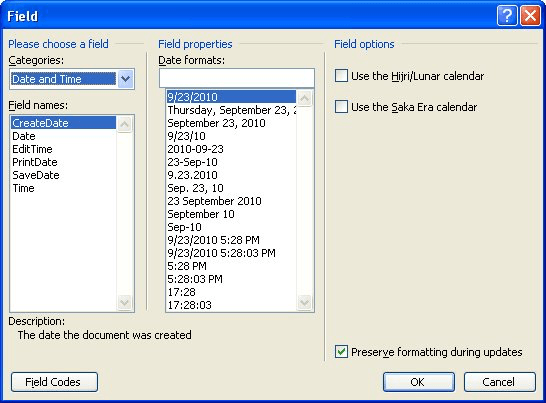
Figure 1. The Field dialog box.
This type of date field is a big help when you are using dates with memos, letters, and reports. The date stays the same as when you first created the file, unless (again) you save the file under a new name, which changes the file creation date.
WordTips is your source for cost-effective Microsoft Word training. (Microsoft Word is the most popular word processing software in the world.) This tip (962) applies to Microsoft Word 97, 2000, 2002, and 2003. You can find a version of this tip for the ribbon interface of Word (Word 2007 and later) here: Inserting the Document Creation Date.

The First and Last Word on Word! Bestselling For Dummies author Dan Gookin puts his usual fun and friendly candor back to work to show you how to navigate Word 2019. Spend more time working and less time trying to figure it all out! Check out Word 2019 For Dummies today!
Want to start a new heading on an odd-numbered page? You can do it with section breaks, obviously, but you can also do it ...
Discover MoreFields are very helpful for inserting dynamic information or standardizing the information that appears in a document. ...
Discover MoreYou can use sequence fields for reliable numbering. They are quick, easy, and don't have some of the drawbacks of ...
Discover MoreFREE SERVICE: Get tips like this every week in WordTips, a free productivity newsletter. Enter your address and click "Subscribe."
2023-03-13 10:00:25
Chris
Seems like this no longer works. I can create the field as described, but even when you create a copy, or download a new template... the date remains the same.
If you right click on the field and click 'update field' it will update to the correct date 'Create Date', but this isn't the sort of thing we expect users to do, so it's not really suitable for our purposes.
Thanks for posting though, I was glad to have something to experiment with!
2019-05-30 22:21:43
Harold Berman
G'day Allen,
Is it possible to make a button for this operation "inserting the document creation date" and put it on the Quick Access Toolbar.
I look forward everyday to receiving your daily nuggets for Excel and Word, as I am a volunteer tutor at an organisation that teaches Seniors to use computers and find some of the tips very helpful.
Kind regards
Harold Berman
Sydney Australia
Got a version of Word that uses the menu interface (Word 97, Word 2000, Word 2002, or Word 2003)? This site is for you! If you use a later version of Word, visit our WordTips site focusing on the ribbon interface.
Visit the WordTips channel on YouTube
FREE SERVICE: Get tips like this every week in WordTips, a free productivity newsletter. Enter your address and click "Subscribe."
Copyright © 2025 Sharon Parq Associates, Inc.
Comments