Written by Allen Wyatt (last updated September 26, 2019)
This tip applies to Word 97, 2000, 2002, and 2003
The Equation Editor allows you to specify the minimum spacing between the numerator and denominator of an equation and the division bar used between them. In Equation Editor terminology, this spacing is called the gap. You specify the gap spacing as a percentage of the normal character height. You can set this value as follows:
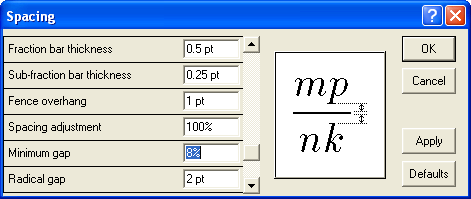
Figure 1. The Spacing dialog box.
WordTips is your source for cost-effective Microsoft Word training. (Microsoft Word is the most popular word processing software in the world.) This tip (945) applies to Microsoft Word 97, 2000, 2002, and 2003.

Discover the Power of Microsoft Office This beginner-friendly guide reveals the expert tips and strategies you need to skyrocket your productivity and use Office 365 like a pro. Mastering software like Word, Excel, and PowerPoint is essential to be more efficient and advance your career. Simple lessons guide you through every step, providing the knowledge you need to get started. Check out Microsoft Office 365 For Beginners today!
How to change the distance between a fraction bar and the baseline of the number below it.
Discover MoreThe Equation Editor is a handy tool when you are creating documents that rely on mathematical formulas. If you want to ...
Discover MoreThe Equation Editor is a great tool for easily creating fancy-looking equations in your document. You can even control ...
Discover MoreFREE SERVICE: Get tips like this every week in WordTips, a free productivity newsletter. Enter your address and click "Subscribe."
There are currently no comments for this tip. (Be the first to leave your comment—just use the simple form above!)
Got a version of Word that uses the menu interface (Word 97, Word 2000, Word 2002, or Word 2003)? This site is for you! If you use a later version of Word, visit our WordTips site focusing on the ribbon interface.
Visit the WordTips channel on YouTube
FREE SERVICE: Get tips like this every week in WordTips, a free productivity newsletter. Enter your address and click "Subscribe."
Copyright © 2025 Sharon Parq Associates, Inc.
Comments