Please Note: This article is written for users of the following Microsoft Word versions: 97, 2000, 2002, and 2003. If you are using a later version (Word 2007 or later), this tip may not work for you. For a version of this tip written specifically for later versions of Word, click here: Configuring Spell Check for Internet Addresses.
Written by Allen Wyatt (last updated December 21, 2019)
This tip applies to Word 97, 2000, 2002, and 2003
It goes without saying that the Internet has taken the world by storm. (You are reading this through your Internet e-mail, right?) While this is a great boon to many people, it can be bothersome to writers. Many spell checkers and grammar checkers don't know quite what to do with Internet addresses, such as URLs and e-mail addresses.
You can instruct the spell check program to ignore anything that looks like an Internet address. To enable this option, follow these steps:
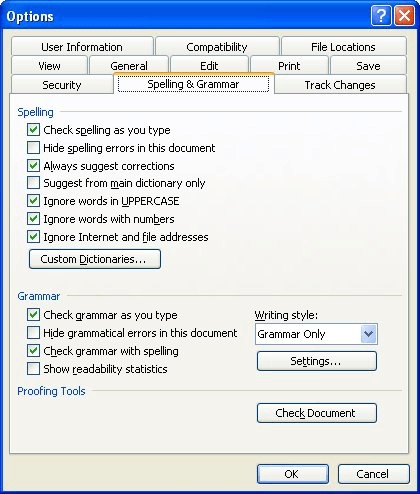
Figure 1. The Spelling & Grammar tab of the Options dialog box.
WordTips is your source for cost-effective Microsoft Word training. (Microsoft Word is the most popular word processing software in the world.) This tip (939) applies to Microsoft Word 97, 2000, 2002, and 2003. You can find a version of this tip for the ribbon interface of Word (Word 2007 and later) here: Configuring Spell Check for Internet Addresses.

Create Custom Apps with VBA! Discover how to extend the capabilities of Office 365 applications with VBA programming. Written in clear terms and understandable language, the book includes systematic tutorials and contains both intermediate and advanced content for experienced VB developers. Designed to be comprehensive, the book addresses not just one Office application, but the entire Office suite. Check out Mastering VBA for Microsoft Office 365 today!
Perform a grammar check, and Word displays some statistics that represent an analysis of your words. By writing a macro ...
Discover MoreWhat is the easiest way to switch between English spelling variants in a document? This tip examines a couple of ways you ...
Discover MoreWhen do you use digits in your prose and when do you spell out the numbers? Why not let Word help you make the decision? ...
Discover MoreFREE SERVICE: Get tips like this every week in WordTips, a free productivity newsletter. Enter your address and click "Subscribe."
There are currently no comments for this tip. (Be the first to leave your comment—just use the simple form above!)
Got a version of Word that uses the menu interface (Word 97, Word 2000, Word 2002, or Word 2003)? This site is for you! If you use a later version of Word, visit our WordTips site focusing on the ribbon interface.
Visit the WordTips channel on YouTube
FREE SERVICE: Get tips like this every week in WordTips, a free productivity newsletter. Enter your address and click "Subscribe."
Copyright © 2026 Sharon Parq Associates, Inc.
Comments