Please Note: This article is written for users of the following Microsoft Word versions: 97, 2000, 2002, and 2003. If you are using a later version (Word 2007 or later), this tip may not work for you. For a version of this tip written specifically for later versions of Word, click here: Including Footnotes and Endnotes in Word Counts.
Written by Allen Wyatt (last updated June 17, 2023)
This tip applies to Word 97, 2000, 2002, and 2003
Word includes a feature that allows you to quickly determine a number of statistics about your document. For instance, you can determine the number of words, sentences, and paragraphs in your document. By default, Word doesn't include anything in footnotes or endnotes in these statistics. But you can specify that text in those areas be included by following these steps:
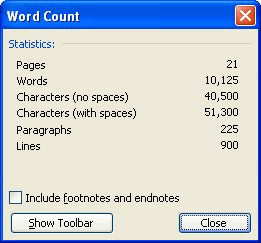
Figure 1. The Word Count dialog box.
WordTips is your source for cost-effective Microsoft Word training. (Microsoft Word is the most popular word processing software in the world.) This tip (911) applies to Microsoft Word 97, 2000, 2002, and 2003. You can find a version of this tip for the ribbon interface of Word (Word 2007 and later) here: Including Footnotes and Endnotes in Word Counts.

The First and Last Word on Word! Bestselling For Dummies author Dan Gookin puts his usual fun and friendly candor back to work to show you how to navigate Word 2019. Spend more time working and less time trying to figure it all out! Check out Word 2019 For Dummies today!
If you've got a lot of short footnotes in a document, you might be looking for a way to save space by "crunching up" the ...
Discover MoreThe reference marks that appear for footnotes in a document are normally just superscripted digits. If you want to change ...
Discover MoreEndnotes are a required element in some types of writing. When you add an endnote, Word moves you to the end of your ...
Discover MoreFREE SERVICE: Get tips like this every week in WordTips, a free productivity newsletter. Enter your address and click "Subscribe."
There are currently no comments for this tip. (Be the first to leave your comment—just use the simple form above!)
Got a version of Word that uses the menu interface (Word 97, Word 2000, Word 2002, or Word 2003)? This site is for you! If you use a later version of Word, visit our WordTips site focusing on the ribbon interface.
Visit the WordTips channel on YouTube
FREE SERVICE: Get tips like this every week in WordTips, a free productivity newsletter. Enter your address and click "Subscribe."
Copyright © 2026 Sharon Parq Associates, Inc.
Comments