Please Note: This article is written for users of the following Microsoft Word versions: 97, 2000, 2002, and 2003. If you are using a later version (Word 2007 or later), this tip may not work for you. For a version of this tip written specifically for later versions of Word, click here: Ignoring Words Containing Numbers.
Written by Allen Wyatt (last updated October 10, 2020)
This tip applies to Word 97, 2000, 2002, and 2003
Have you ever noticed that one of the side effects of our fast-paced world is the creation of new words? It seems that every day—particularly in the technological or medical fields—that new words are bursting forth on the scene. Some of these words are actually composed of letters and numbers together. For instance, b2b is an acronym (word?) meaning business-to-business.
Normally such words would be flagged by Word's spelling checker as being incorrect. If you create documents that contain quite a few words that are formed by mixing letters and numbers, you may want to instruct Word to ignore them. You can do so by following these steps:
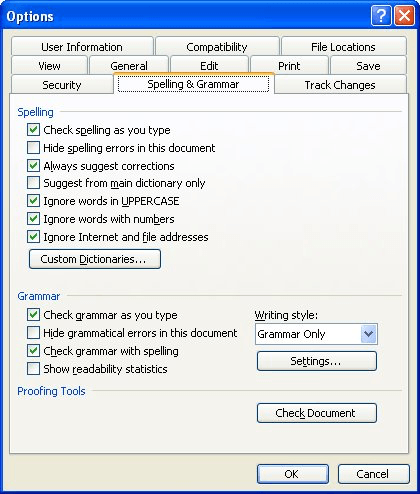
Figure 1. The Spelling & Grammar tab of the Options dialog box.
WordTips is your source for cost-effective Microsoft Word training. (Microsoft Word is the most popular word processing software in the world.) This tip (903) applies to Microsoft Word 97, 2000, 2002, and 2003. You can find a version of this tip for the ribbon interface of Word (Word 2007 and later) here: Ignoring Words Containing Numbers.

Discover the Power of Microsoft Office This beginner-friendly guide reveals the expert tips and strategies you need to skyrocket your productivity and use Office 365 like a pro. Mastering software like Word, Excel, and PowerPoint is essential to be more efficient and advance your career. Simple lessons guide you through every step, providing the knowledge you need to get started. Check out Microsoft Office 365 For Beginners today!
When Word checks the grammar it thinks you are using in your prose, it follows a set of rules. Fortunately the program ...
Discover MoreWord 2002 has an issue with the SpellCheck feature returning a dll error.
Discover MoreWhen do you use digits in your prose and when do you spell out the numbers? Why not let Word help you make the decision? ...
Discover MoreFREE SERVICE: Get tips like this every week in WordTips, a free productivity newsletter. Enter your address and click "Subscribe."
There are currently no comments for this tip. (Be the first to leave your comment—just use the simple form above!)
Got a version of Word that uses the menu interface (Word 97, Word 2000, Word 2002, or Word 2003)? This site is for you! If you use a later version of Word, visit our WordTips site focusing on the ribbon interface.
Visit the WordTips channel on YouTube
FREE SERVICE: Get tips like this every week in WordTips, a free productivity newsletter. Enter your address and click "Subscribe."
Copyright © 2026 Sharon Parq Associates, Inc.
Comments