Please Note: This article is written for users of the following Microsoft Word versions: 97, 2000, 2002, and 2003. If you are using a later version (Word 2007 or later), this tip may not work for you. For a version of this tip written specifically for later versions of Word, click here: Generating a Table of Authorities.
Written by Allen Wyatt (last updated January 26, 2019)
This tip applies to Word 97, 2000, 2002, and 2003
Adding a table of authorities to your document is a two-step process. First you need to mark all the citations within your document, and then you need to actually compile or generate the table. Once you have marked all the citations, you can generate the table of authorities by following these steps:
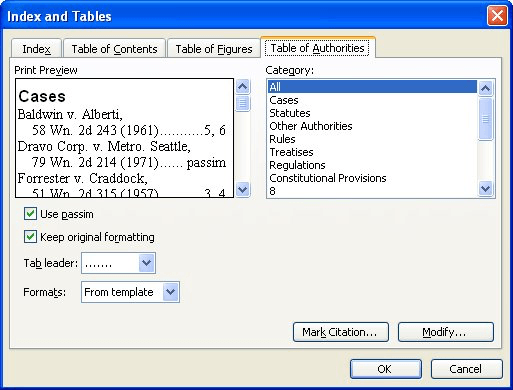
Figure 1. The Table of Authorities tab of the Index and Tables dialog box.
WordTips is your source for cost-effective Microsoft Word training. (Microsoft Word is the most popular word processing software in the world.) This tip (901) applies to Microsoft Word 97, 2000, 2002, and 2003. You can find a version of this tip for the ribbon interface of Word (Word 2007 and later) here: Generating a Table of Authorities.

Discover the Power of Microsoft Office This beginner-friendly guide reveals the expert tips and strategies you need to skyrocket your productivity and use Office 365 like a pro. Mastering software like Word, Excel, and PowerPoint is essential to be more efficient and advance your career. Simple lessons guide you through every step, providing the knowledge you need to get started. Check out Microsoft Office 365 For Beginners today!
In legal documents a table of authorities is a common element. Creating the table is easy to do if you apply the ...
Discover MoreA table of authorities is normally divided into separate sections based on categories you define. Here's how to create ...
Discover MoreAutomatically create a Table of Authorities entry in your document, and Word might place the necessary field at the wrong ...
Discover MoreFREE SERVICE: Get tips like this every week in WordTips, a free productivity newsletter. Enter your address and click "Subscribe."
There are currently no comments for this tip. (Be the first to leave your comment—just use the simple form above!)
Got a version of Word that uses the menu interface (Word 97, Word 2000, Word 2002, or Word 2003)? This site is for you! If you use a later version of Word, visit our WordTips site focusing on the ribbon interface.
Visit the WordTips channel on YouTube
FREE SERVICE: Get tips like this every week in WordTips, a free productivity newsletter. Enter your address and click "Subscribe."
Copyright © 2026 Sharon Parq Associates, Inc.
Comments