When you first start Word, it creates a blank document based on the template Normal.dot. What if you wanted to start Word with a different template? For instance, let's say you wanted Word to always start and open with a blank document based on a template named OurCompany.dot instead of Normal.dot. Further, the OurCompany template is stored on the D: drive, in the MyTemplates folder. To cause Word to use this template for blank documents on startup, you would follow these steps:
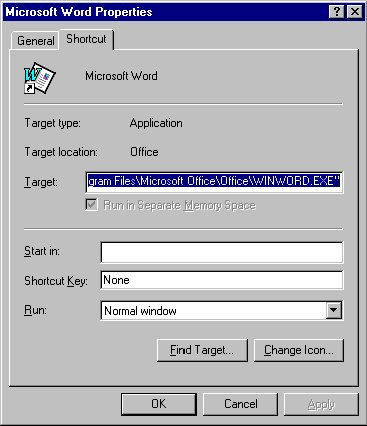
Figure 1. The Shortcut tab of the Properties dialog box.
Now, whenever you start Word, it starts with a document based on OurCompany.dot.
WordTips is your source for cost-effective Microsoft Word training. (Microsoft Word is the most popular word processing software in the world.) This tip (859) applies to Microsoft Word 97, 2000, 2002, and 2003.

The First and Last Word on Word! Bestselling For Dummies author Dan Gookin puts his usual fun and friendly candor back to work to show you how to navigate Word 2019. Spend more time working and less time trying to figure it all out! Check out Word 2019 For Dummies today!
If you want to protect your templates from accidental changes, the best way to do so is by using Windows instead of Word. ...
Discover MoreWord is often used to write all sorts of letters. You may want to create a template that makes creating your letters ...
Discover MoreWhen you make changes that affect a template, Word usually asks you if you want to save those changes when you exit the ...
Discover MoreFREE SERVICE: Get tips like this every week in WordTips, a free productivity newsletter. Enter your address and click "Subscribe."
There are currently no comments for this tip. (Be the first to leave your comment—just use the simple form above!)
Got a version of Word that uses the menu interface (Word 97, Word 2000, Word 2002, or Word 2003)? This site is for you! If you use a later version of Word, visit our WordTips site focusing on the ribbon interface.
Visit the WordTips channel on YouTube
FREE SERVICE: Get tips like this every week in WordTips, a free productivity newsletter. Enter your address and click "Subscribe."
Copyright © 2026 Sharon Parq Associates, Inc.
Comments