Please Note: This article is written for users of the following Microsoft Word versions: 97, 2000, 2002, and 2003. If you are using a later version (Word 2007 or later), this tip may not work for you. For a version of this tip written specifically for later versions of Word, click here: Quick and Dirty Paragraph Count.
Written by Allen Wyatt (last updated May 8, 2021)
This tip applies to Word 97, 2000, 2002, and 2003
If you want to quickly count the number of paragraphs in a document, here is a great way to do it:
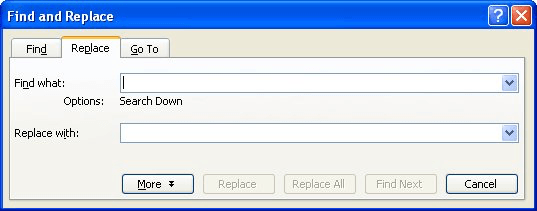
Figure 1. The Replace tab of the Find and Replace dialog box.
Word replaces all the paragraph marks in the document with identical paragraph marks, and displays a dialog box indicating how many replacements were made. The number of replacements is the number of paragraphs.
You may not be that impressed with this method, since you can also find out the number of paragraphs in a document by displaying the Statistics tab of the Properties dialog box. However, the real power comes in when you want to find out how many paragraphs you have of a certain style. All you need to do is expand your search a bit.
For instance, let's say you have a certain paragraph style that you use only for figures. To find out how many figures are in your document, follow these steps:
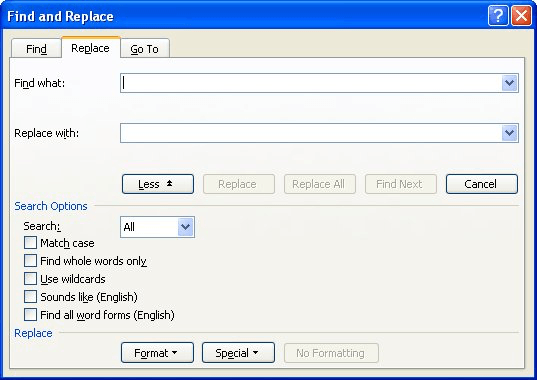
Figure 2. The Replace tab of the Find and Replace dialog box (expanded).
That's it! The resulting dialog box indicates the number of replacements made, which are only for those paragraphs that use the figure style—in other words, you now know the number of figures in your document.
WordTips is your source for cost-effective Microsoft Word training. (Microsoft Word is the most popular word processing software in the world.) This tip (852) applies to Microsoft Word 97, 2000, 2002, and 2003. You can find a version of this tip for the ribbon interface of Word (Word 2007 and later) here: Quick and Dirty Paragraph Count.

Learning Made Easy! Quickly teach yourself how to format, publish, and share your content using Word 2021 or Microsoft 365. With Step by Step, you set the pace, building and practicing the skills you need, just when you need them! Check out Microsoft Word Step by Step today!
Need to change the alignment of some tabs in a multitude of paragraphs? How you approach the problem depends on whether ...
Discover MoreThe most powerful search engine in Word use pattern matching, but the way you specify special characters in a ...
Discover MoreDo you want to quickly search for any footnote or endnote marks in your document? Word makes it easy using the standard ...
Discover MoreFREE SERVICE: Get tips like this every week in WordTips, a free productivity newsletter. Enter your address and click "Subscribe."
2024-03-25 07:39:17
Vadym Zubakhin
As always to the point. Thank you Allen!
Got a version of Word that uses the menu interface (Word 97, Word 2000, Word 2002, or Word 2003)? This site is for you! If you use a later version of Word, visit our WordTips site focusing on the ribbon interface.
Visit the WordTips channel on YouTube
FREE SERVICE: Get tips like this every week in WordTips, a free productivity newsletter. Enter your address and click "Subscribe."
Copyright © 2025 Sharon Parq Associates, Inc.
Comments