Please Note: This article is written for users of the following Microsoft Word versions: 97, 2000, 2002, and 2003. If you are using a later version (Word 2007 or later), this tip may not work for you. For a version of this tip written specifically for later versions of Word, click here: Viewing Your Entire Document Width.
Written by Allen Wyatt (last updated October 1, 2022)
This tip applies to Word 97, 2000, 2002, and 2003
If you are creating wide documents, such as those you will print in landscape mode, then you may find yourself scrolling left and right within your document window all the time. For some people, this can be disturbing. One of the things you might try to overcome this disturbance is the following:
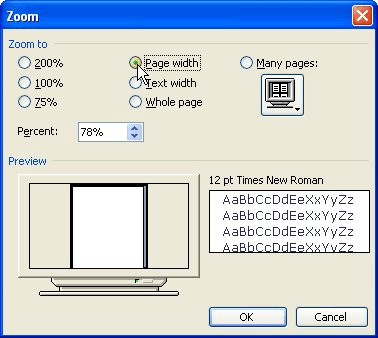
Figure 1. The Zoom dialog box.
These actions cause Word to reduce (or increase) the magnification applied to your document so that the entire width of your document will fit on the screen at once. Depending on your document and the resolution of your monitor, this can be a nice tool to use.
WordTips is your source for cost-effective Microsoft Word training. (Microsoft Word is the most popular word processing software in the world.) This tip (663) applies to Microsoft Word 97, 2000, 2002, and 2003. You can find a version of this tip for the ribbon interface of Word (Word 2007 and later) here: Viewing Your Entire Document Width.

Discover the Power of Microsoft Office This beginner-friendly guide reveals the expert tips and strategies you need to skyrocket your productivity and use Office 365 like a pro. Mastering software like Word, Excel, and PowerPoint is essential to be more efficient and advance your career. Simple lessons guide you through every step, providing the knowledge you need to get started. Check out Microsoft Office 365 For Beginners today!
Different industries use their own terminologies and symbols. In the military, one symbol is referred to as the "mils" ...
Discover MoreSearch through the Symbol dialog box, and you may see some special characters whose names seem odd. These are the ...
Discover MoreWord can do some simple calculations for you, if you add a little-known tool to your toolbar. Here's how to add and use ...
Discover MoreFREE SERVICE: Get tips like this every week in WordTips, a free productivity newsletter. Enter your address and click "Subscribe."
There are currently no comments for this tip. (Be the first to leave your comment—just use the simple form above!)
Got a version of Word that uses the menu interface (Word 97, Word 2000, Word 2002, or Word 2003)? This site is for you! If you use a later version of Word, visit our WordTips site focusing on the ribbon interface.
Visit the WordTips channel on YouTube
FREE SERVICE: Get tips like this every week in WordTips, a free productivity newsletter. Enter your address and click "Subscribe."
Copyright © 2026 Sharon Parq Associates, Inc.
Comments