Written by Allen Wyatt (last updated August 23, 2021)
This tip applies to Word 97, 2000, 2002, and 2003
You know that Word allows you to control exactly how much space appears before and after a paragraph. (Display the Paragraph dialog box and then use the Before and After settings to make your specifications.) If you have quite a bit of formatting to do, and you need to remove space that someone else has set before paragraphs, you may be interested in this tip.
Word includes a handy toolbar button you can use to automatically remove space before paragraphs. In other words, it sets the Before value in the Paragraph dialog box to zero. This tool is available in versions of Word through Word 2003; it is not available in later versions.
You can add this tool to your toolbar by following these steps:
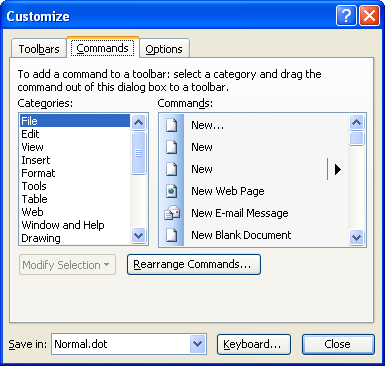
Figure 1. The Commands tab of the Customize dialog box.
WordTips is your source for cost-effective Microsoft Word training. (Microsoft Word is the most popular word processing software in the world.) This tip (627) applies to Microsoft Word 97, 2000, 2002, and 2003.

Discover the Power of Microsoft Office This beginner-friendly guide reveals the expert tips and strategies you need to skyrocket your productivity and use Office 365 like a pro. Mastering software like Word, Excel, and PowerPoint is essential to be more efficient and advance your career. Simple lessons guide you through every step, providing the knowledge you need to get started. Check out Microsoft Office 365 For Beginners today!
If you use hanging indents for some of your paragraphs, you may wonder why they don't look right when they wrap on the ...
Discover MoreNeed a quick shortcut that you can use to center your paragraph between the margins? The answer is here.
Discover MoreUsing one of the page setup options in Word, you can specify that the paragraphs within the section be vertically aligned ...
Discover MoreFREE SERVICE: Get tips like this every week in WordTips, a free productivity newsletter. Enter your address and click "Subscribe."
There are currently no comments for this tip. (Be the first to leave your comment—just use the simple form above!)
Got a version of Word that uses the menu interface (Word 97, Word 2000, Word 2002, or Word 2003)? This site is for you! If you use a later version of Word, visit our WordTips site focusing on the ribbon interface.
Visit the WordTips channel on YouTube
FREE SERVICE: Get tips like this every week in WordTips, a free productivity newsletter. Enter your address and click "Subscribe."
Copyright © 2026 Sharon Parq Associates, Inc.
Comments