Please Note: This article is written for users of the following Microsoft Word versions: 2002 and 2003. If you are using a later version (Word 2007 or later), this tip may not work for you. For a version of this tip written specifically for later versions of Word, click here: Can't Select Style Instances.
Graham is having a problem with the Styles and Formatting task pane in Word 2003. In every document that he opens, Graham can see the styles in the Styles and Formatting task pane. If he clicks the down-arrow to the right of a style in the task pane, the top line is supposed to show the number of occurrences of that style in the document. However, for every style listed the line is always grayed out and says "Select All: Not Currently Used." Graham is wondering why Word won't show him the correct occurrences of styles, like it should, and allow him to select the option.
The answer lies in the configuration of Word. The feature that allows you to select all the instances of a style is controlled by a configuration setting in the program. Follow these steps if you are using Word 2002 or Word 2003:
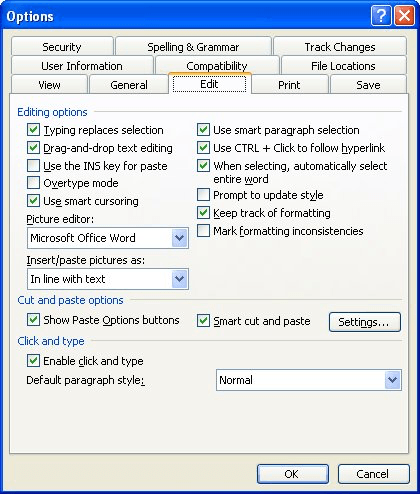
Figure 1. The Edit tab of the Options dialog box.
The Keep Track of Formatting check box is selected, by default, in Word. It is not unusual for the option to get turned off by experienced users, however. The reason is that with the option turned on, Word keeps more rigorous track of variant styles, creating a new one each time you apply a paragraph style to a selection of individual characters instead of to an entire paragraph. (This has been discussed in other issues of WordTips.) What these users do, however, is turn the Keep Track of Formatting option back on when they want to use the Styles and Formatting task pane to select instances of defined styles, as Graham wants to do. When they are done working with the styles in that manner, they turn the option back off.
WordTips is your source for cost-effective Microsoft Word training. (Microsoft Word is the most popular word processing software in the world.) This tip (419) applies to Microsoft Word 2002 and 2003. You can find a version of this tip for the ribbon interface of Word (Word 2007 and later) here: Can't Select Style Instances.

The First and Last Word on Word! Bestselling For Dummies author Dan Gookin puts his usual fun and friendly candor back to work to show you how to navigate Word 2019. Spend more time working and less time trying to figure it all out! Check out Word 2019 For Dummies today!
Shortcut keys are a great way to apply styles to text in a document. You can easily create a shortcut key assignment for ...
Discover MoreCreating new styles in Word is a great way to ensure that your document has a uniform look. But what if you want to ...
Discover MoreYou can easily use regular editing techniques to copy styles from one document to another. Here's how to make quick work ...
Discover MoreFREE SERVICE: Get tips like this every week in WordTips, a free productivity newsletter. Enter your address and click "Subscribe."
There are currently no comments for this tip. (Be the first to leave your comment—just use the simple form above!)
Got a version of Word that uses the menu interface (Word 97, Word 2000, Word 2002, or Word 2003)? This site is for you! If you use a later version of Word, visit our WordTips site focusing on the ribbon interface.
Visit the WordTips channel on YouTube
FREE SERVICE: Get tips like this every week in WordTips, a free productivity newsletter. Enter your address and click "Subscribe."
Copyright © 2026 Sharon Parq Associates, Inc.
Comments