Please Note: This article is written for users of the following Microsoft Word versions: 97, 2000, 2002, and 2003. If you are using a later version (Word 2007 or later), this tip may not work for you. For a version of this tip written specifically for later versions of Word, click here: Deleting Tab Stops.
Written by Allen Wyatt (last updated March 22, 2025)
This tip applies to Word 97, 2000, 2002, and 2003
There may be times when you don't want to clear all the tab stops in your document—you only want to clear a few of them. To clear individual tab stops for a paragraph, follow these steps:
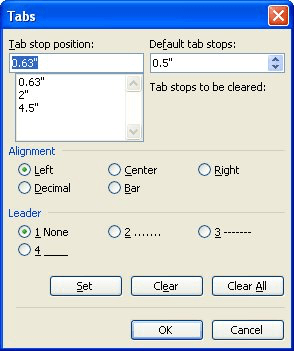
Figure 1. The Tabs dialog box.
If you have the ruler displayed on-screen, then you can also delete tabs by following these steps:
WordTips is your source for cost-effective Microsoft Word training. (Microsoft Word is the most popular word processing software in the world.) This tip (246) applies to Microsoft Word 97, 2000, 2002, and 2003. You can find a version of this tip for the ribbon interface of Word (Word 2007 and later) here: Deleting Tab Stops.

Discover the Power of Microsoft Office This beginner-friendly guide reveals the expert tips and strategies you need to skyrocket your productivity and use Office 365 like a pro. Mastering software like Word, Excel, and PowerPoint is essential to be more efficient and advance your career. Simple lessons guide you through every step, providing the knowledge you need to get started. Check out Microsoft Office 365 For Beginners today!
When you need to be very specific about where a tab stop is located, you'll want to become familiar with the Tabs dialog ...
Discover MoreTab stops allow you to modify the horizontal position at which text is positioned on a line. Word allows you to preface ...
Discover MoreEver wonder how Word determines the default setting for each tab stop in your document? This article should satisfy any ...
Discover MoreFREE SERVICE: Get tips like this every week in WordTips, a free productivity newsletter. Enter your address and click "Subscribe."
There are currently no comments for this tip. (Be the first to leave your comment—just use the simple form above!)
Got a version of Word that uses the menu interface (Word 97, Word 2000, Word 2002, or Word 2003)? This site is for you! If you use a later version of Word, visit our WordTips site focusing on the ribbon interface.
Visit the WordTips channel on YouTube
FREE SERVICE: Get tips like this every week in WordTips, a free productivity newsletter. Enter your address and click "Subscribe."
Copyright © 2026 Sharon Parq Associates, Inc.
Comments