Please Note: This article is written for users of the following Microsoft Word versions: 97, 2000, 2002, and 2003. If you are using a later version (Word 2007 or later), this tip may not work for you. For a version of this tip written specifically for later versions of Word, click here: Editing a Hyperlink.
Written by Allen Wyatt (last updated October 8, 2022)
This tip applies to Word 97, 2000, 2002, and 2003
Once a hyperlink is placed in your document, it is not unusual to periodically need to change the link in some way. This is quite easy to do, using any of the following methods:
At the conclusion of any of these steps, the Edit Hyperlink dialog box is visible. (See Figure 1.) The difference between this instance and actually adding a hyperlink is that all the information in the dialog box is already filled in. You can make edits to your heart's content, and then click on OK to save your changes.
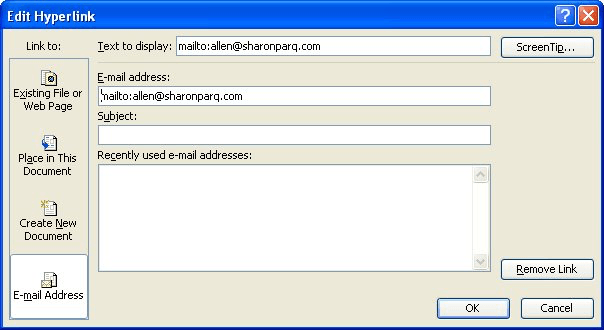
Figure 1. The Edit Hyperlink dialog box.
WordTips is your source for cost-effective Microsoft Word training. (Microsoft Word is the most popular word processing software in the world.) This tip (90) applies to Microsoft Word 97, 2000, 2002, and 2003. You can find a version of this tip for the ribbon interface of Word (Word 2007 and later) here: Editing a Hyperlink.

Discover the Power of Microsoft Office This beginner-friendly guide reveals the expert tips and strategies you need to skyrocket your productivity and use Office 365 like a pro. Mastering software like Word, Excel, and PowerPoint is essential to be more efficient and advance your career. Simple lessons guide you through every step, providing the knowledge you need to get started. Check out Microsoft Office 365 For Beginners today!
Most people add hyperlinks in a document to reference pages on the Web. You can, however, create hyperlinks to other Word ...
Discover MoreWhen you click a hyperlink that takes you to another document, Word dutifully opens the new document in its own window. ...
Discover MoreScreenTips can be a helpful feature in some documents, but adding them also means you need to add a hyperlink. Here's a ...
Discover MoreFREE SERVICE: Get tips like this every week in WordTips, a free productivity newsletter. Enter your address and click "Subscribe."
There are currently no comments for this tip. (Be the first to leave your comment—just use the simple form above!)
Got a version of Word that uses the menu interface (Word 97, Word 2000, Word 2002, or Word 2003)? This site is for you! If you use a later version of Word, visit our WordTips site focusing on the ribbon interface.
Visit the WordTips channel on YouTube
FREE SERVICE: Get tips like this every week in WordTips, a free productivity newsletter. Enter your address and click "Subscribe."
Copyright © 2026 Sharon Parq Associates, Inc.
Comments