Please Note: This article is written for users of the following Microsoft Word versions: 97, 2000, 2002, and 2003. If you are using a later version (Word 2007 or later), this tip may not work for you. For a version of this tip written specifically for later versions of Word, click here: Searching for Styles.
Written by Allen Wyatt (last updated April 6, 2022)
This tip applies to Word 97, 2000, 2002, and 2003
If you use defined styles in your documents, Word has a very powerful search capability that allows you to find not just text, but defined styles, as well. To search for defined styles, follow these steps:
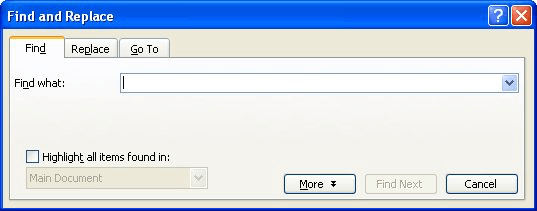
Figure 1. The Find tab of the Find and Replace dialog box.
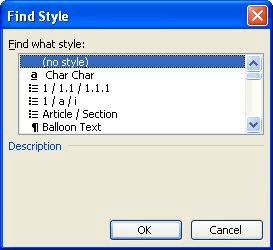
Figure 2. The Find Style dialog box.
WordTips is your source for cost-effective Microsoft Word training. (Microsoft Word is the most popular word processing software in the world.) This tip (78) applies to Microsoft Word 97, 2000, 2002, and 2003. You can find a version of this tip for the ribbon interface of Word (Word 2007 and later) here: Searching for Styles.

The First and Last Word on Word! Bestselling For Dummies author Dan Gookin puts his usual fun and friendly candor back to work to show you how to navigate Word 2019. Spend more time working and less time trying to figure it all out! Check out Word 2019 For Dummies today!
When you add formatting to some text in your document, Word may apply your formatting to every other part of your ...
Discover MoreGot an older document that has a bunch of unused styles defined in it? You can get rid of those styles easily by using ...
Discover MoreStyles are a powerful component of Word. You use them to determine the way that your text should appear. This tip ...
Discover MoreFREE SERVICE: Get tips like this every week in WordTips, a free productivity newsletter. Enter your address and click "Subscribe."
There are currently no comments for this tip. (Be the first to leave your comment—just use the simple form above!)
Got a version of Word that uses the menu interface (Word 97, Word 2000, Word 2002, or Word 2003)? This site is for you! If you use a later version of Word, visit our WordTips site focusing on the ribbon interface.
Visit the WordTips channel on YouTube
FREE SERVICE: Get tips like this every week in WordTips, a free productivity newsletter. Enter your address and click "Subscribe."
Copyright © 2026 Sharon Parq Associates, Inc.
Comments