Please Note: This article is written for users of the following Microsoft Word versions: 2000, 2002, and 2003. If you are using a later version (Word 2007 or later), this tip may not work for you. For a version of this tip written specifically for later versions of Word, click here: Adding a ScreenTip.
Written by Allen Wyatt (last updated September 18, 2021)
This tip applies to Word 2000, 2002, and 2003
ScreenTips are a helpful little embellishment that first appeared in Web browsers. You've probably hovered your mouse pointer over a link on a Web page so that you can see a small box appear that contains the address for the link. These ScreenTips can also appear in Word, where they are sometimes called ToolTips. You can add a ScreenTip as you add a hyperlink by following these steps:
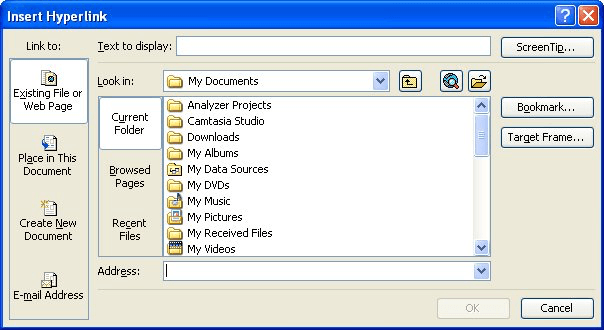
Figure 1. The Insert Hyperlink dialog box.
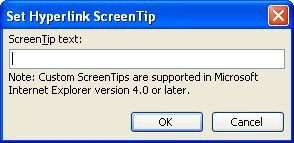
Figure 2. The Set Hyperlink ScreenTip dialog box.
With your ScreenTip defined, all you need to do hover the mouse pointer over the hyperlink. Shortly Word displays a small box that contains whatever text you specified in step 3.
WordTips is your source for cost-effective Microsoft Word training. (Microsoft Word is the most popular word processing software in the world.) This tip (42) applies to Microsoft Word 2000, 2002, and 2003. You can find a version of this tip for the ribbon interface of Word (Word 2007 and later) here: Adding a ScreenTip.

Do More in Less Time! An easy-to-understand guide to the more advanced features available in the Microsoft 365 version of Word. Enhance the quality of your documents and boost productivity in any field with this in-depth resource. Complete your Word-related tasks more efficiently as you unlock lesser-known tools and learn to quickly access the features you need. Check out Microsoft 365 Word For Professionals For Dummies today!
When you click a hyperlink that takes you to another document, Word dutifully opens the new document in its own window. ...
Discover MoreWord allows you to embed active hyperlinks in your documents. If you later want to change or edit that hyperlink, you can ...
Discover MoreA solution to Hyperlinking closing your Word document in Word 97.
Discover MoreFREE SERVICE: Get tips like this every week in WordTips, a free productivity newsletter. Enter your address and click "Subscribe."
2022-08-09 09:51:58
Ricardo G. Manrique
Can a word with a ScreenTip Replace All other words in a file document?
Got a version of Word that uses the menu interface (Word 97, Word 2000, Word 2002, or Word 2003)? This site is for you! If you use a later version of Word, visit our WordTips site focusing on the ribbon interface.
Visit the WordTips channel on YouTube
FREE SERVICE: Get tips like this every week in WordTips, a free productivity newsletter. Enter your address and click "Subscribe."
Copyright © 2026 Sharon Parq Associates, Inc.
Comments