Please Note: This article is written for users of the following Microsoft Word versions: 97, 2000, 2002, and 2003. If you are using a later version (Word 2007 or later), this tip may not work for you. For a version of this tip written specifically for later versions of Word, click here: Using Search Text in the Replacement.
Written by Allen Wyatt (last updated January 12, 2019)
This tip applies to Word 97, 2000, 2002, and 2003
Word has a very powerful search-and-replace function. There may be times when you want to simply add something to your document in a number of different locations. You can use the search-and-replace feature to help you. For instance, you may want to replace all occurrences of Betty Boop with Ms. Betty Boop, Esq. To do this, follow these steps:
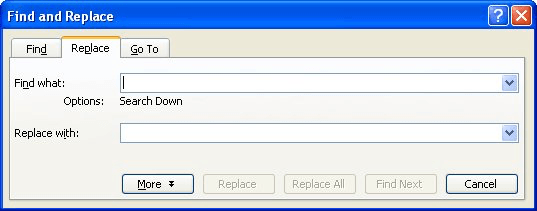
Figure 1. The Replace tab of the Find and Replace dialog box.
WordTips is your source for cost-effective Microsoft Word training. (Microsoft Word is the most popular word processing software in the world.) This tip (16) applies to Microsoft Word 97, 2000, 2002, and 2003. You can find a version of this tip for the ribbon interface of Word (Word 2007 and later) here: Using Search Text in the Replacement.

The First and Last Word on Word! Bestselling For Dummies author Dan Gookin puts his usual fun and friendly candor back to work to show you how to navigate Word 2019. Spend more time working and less time trying to figure it all out! Check out Word 2019 For Dummies today!
Need to replace a lot of the same characters very, very quickly? Here's a great way to do the replacement.
Discover MoreWant a quick, easy way to "search again" for the next occurrence of what you need? Use the technique in this tip and ...
Discover MoreFind and Replace is a great tool, but what are you to do if your find or replace doesn't work as you expect? This tip ...
Discover MoreFREE SERVICE: Get tips like this every week in WordTips, a free productivity newsletter. Enter your address and click "Subscribe."
2020-08-27 10:52:20
Thank you for this tip (^&). I did not find it anywhere in pretty lengthy Google searching/
Got a version of Word that uses the menu interface (Word 97, Word 2000, Word 2002, or Word 2003)? This site is for you! If you use a later version of Word, visit our WordTips site focusing on the ribbon interface.
Visit the WordTips channel on YouTube
FREE SERVICE: Get tips like this every week in WordTips, a free productivity newsletter. Enter your address and click "Subscribe."
Copyright © 2026 Sharon Parq Associates, Inc.
Comments