Please Note: This article is written for users of the following Microsoft Word versions: 97, 2000, 2002, and 2003. If you are using a later version (Word 2007 or later), this tip may not work for you. For a version of this tip written specifically for later versions of Word, click here: Typing Pronunciations of Words.
When Roger looks at the pronunciation of words in a dictionary, he sees marks over letters to show which sounds are long or short. He wonders how to type out these types of characters to show pronunciation within his documents.
Those marks are collectively called diacritical marks. Each individual mark has a name, as well. For instance, the mark to indicate a long-sounding vowel is called a macron mark and the one to indicate a short-sounding vowel is called a breve mark. Besides being used to indicate how vowels should sound, marks can also be used to show emphasis and break up syllables.
The easiest way to insert diacritical marks is to use the Symbol dialog box. You display this dialog box by choosing Symbol from the Insert menu. (See Figure 1.)
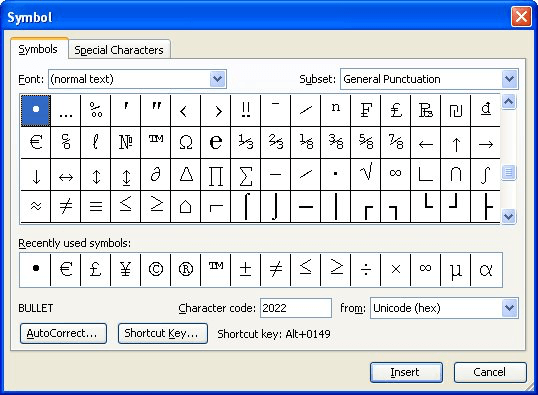
Figure 1. The Symbol dialog box.
Once you have the Symbol dialog box displayed, you may need to search around for the characters you want, but for most fonts they are all there. If you find that there are some symbols that you use quite a bit, you can click the Shortcut Key button in the Symbol dialog box and specify a shortcut key to enter the character. You could, if you prefer, also create a macro to insert them.
If you want to know more about the Symbol dialog box and how to use it, one great resource is at the Word MVP site:
http://wordmvp.com/FAQs/General/InsertSpecChars.htm
WordTips is your source for cost-effective Microsoft Word training. (Microsoft Word is the most popular word processing software in the world.) This tip (3814) applies to Microsoft Word 97, 2000, 2002, and 2003. You can find a version of this tip for the ribbon interface of Word (Word 2007 and later) here: Typing Pronunciations of Words.

Do More in Less Time! An easy-to-understand guide to the more advanced features available in the Microsoft 365 version of Word. Enhance the quality of your documents and boost productivity in any field with this in-depth resource. Complete your Word-related tasks more efficiently as you unlock lesser-known tools and learn to quickly access the features you need. Check out Microsoft 365 Word For Professionals For Dummies today!
Some fractions Word automatically converts to single characters, some it doesn't. Here's why that happens and what you ...
Discover MoreNeed to place a bullet in the middle of a sentence? There are a couple of easy ways you can do this, as described in this ...
Discover MoreThree of the tools provided in Word are AutoText, AutoCorrect, and AutoComplete. It is easy to confuse what these tools ...
Discover MoreFREE SERVICE: Get tips like this every week in WordTips, a free productivity newsletter. Enter your address and click "Subscribe."
There are currently no comments for this tip. (Be the first to leave your comment—just use the simple form above!)
Got a version of Word that uses the menu interface (Word 97, Word 2000, Word 2002, or Word 2003)? This site is for you! If you use a later version of Word, visit our WordTips site focusing on the ribbon interface.
Visit the WordTips channel on YouTube
FREE SERVICE: Get tips like this every week in WordTips, a free productivity newsletter. Enter your address and click "Subscribe."
Copyright © 2025 Sharon Parq Associates, Inc.
Comments