Written by Allen Wyatt (last updated February 3, 2018)
This tip applies to Word 97, 2000, 2002, and 2003
Some days you feel like a paper clip, other days you feel like a genius or a dog. You can change the Office Assistant used by Word to reflect your moods, if you so desire. To do so, follow these steps:
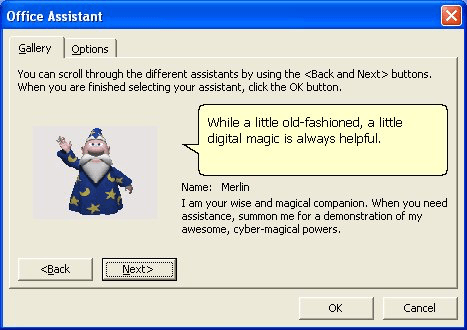
Figure 1. The Gallery tab of the Office Assistant dialog box.
WordTips is your source for cost-effective Microsoft Word training. (Microsoft Word is the most popular word processing software in the world.) This tip (1890) applies to Microsoft Word 97, 2000, 2002, and 2003.

Create Custom Apps with VBA! Discover how to extend the capabilities of Office 2013 (Word, Excel, PowerPoint, Outlook, and Access) with VBA programming, using it for writing macros, automating Office applications, and creating custom applications. Check out Mastering VBA for Office 2013 today!
These days, most people using Word know what text boxes are but have no idea about frames. Yet, for some purposes, frames ...
Discover MoreWord provides a handy wizard that is helpful in creating basic letters quickly and easily. This tip discusses the Letter ...
Discover MoreGot an AutoShape you previously added to a document, buy you now want to change to a different shape? You can change ...
Discover MoreFREE SERVICE: Get tips like this every week in WordTips, a free productivity newsletter. Enter your address and click "Subscribe."
2019-11-29 17:21:32
Rick
Hi, I hope you can help me. I have MS Office 2003 pro and I managed to download the Help Assistant (Rocky), however now when I close word, Rocky stays on the screen. I have to Click on the desktop for Rocky to disappear ? He usually goes back in his Dog House on closing Word, now, for some reason, he stays on the screen.
Got a version of Word that uses the menu interface (Word 97, Word 2000, Word 2002, or Word 2003)? This site is for you! If you use a later version of Word, visit our WordTips site focusing on the ribbon interface.
Visit the WordTips channel on YouTube
FREE SERVICE: Get tips like this every week in WordTips, a free productivity newsletter. Enter your address and click "Subscribe."
Copyright © 2024 Sharon Parq Associates, Inc.
Comments