Written by Allen Wyatt (last updated February 6, 2021)
This tip applies to Word 97, 2000, 2002, and 2003
Word allows you quite a bit of latitude in how you can customize the program to reflect how you want to do your work. One of the elements of the program you can change is the toolbars. You can add, remove, or edit buttons that appear on any toolbar.
To customize a toolbar, follow these steps:
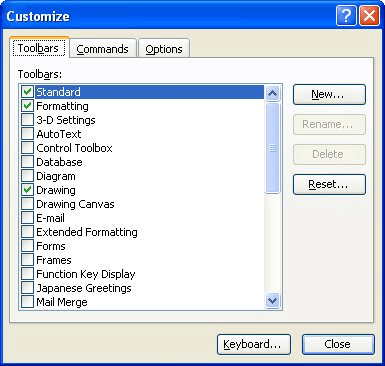
Figure 1. The Toolbars tab of the Customize dialog box.
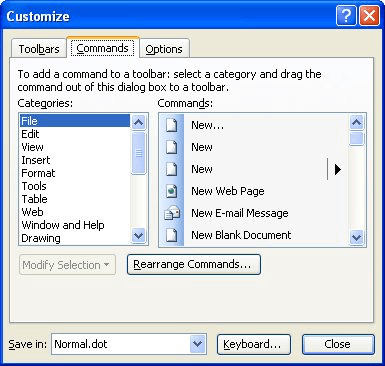
Figure 2. The Commands tab of the Customize dialog box.
WordTips is your source for cost-effective Microsoft Word training. (Microsoft Word is the most popular word processing software in the world.) This tip (1675) applies to Microsoft Word 97, 2000, 2002, and 2003.

Do More in Less Time! Are you ready to harness the full power of Word 2013 to create professional documents? In this comprehensive guide you'll learn the skills and techniques for efficiently building the documents you need for your professional and your personal life. Check out Word 2013 In Depth today!
Word allows you to create custom toolbars that can speed how you work with various tools and macros. When you first ...
Discover MoreIf you don't like where your toolbars are located, just move them around.
Discover MoreCustomize Word enough, and you may at some point want to set the toolbars back to their original condition. Here's how to ...
Discover MoreFREE SERVICE: Get tips like this every week in WordTips, a free productivity newsletter. Enter your address and click "Subscribe."
There are currently no comments for this tip. (Be the first to leave your comment—just use the simple form above!)
Got a version of Word that uses the menu interface (Word 97, Word 2000, Word 2002, or Word 2003)? This site is for you! If you use a later version of Word, visit our WordTips site focusing on the ribbon interface.
Visit the WordTips channel on YouTube
FREE SERVICE: Get tips like this every week in WordTips, a free productivity newsletter. Enter your address and click "Subscribe."
Copyright © 2024 Sharon Parq Associates, Inc.
Comments