Please Note: This article is written for users of the following Microsoft Word versions: 97, 2000, 2002, and 2003. If you are using a later version (Word 2007 or later), this tip may not work for you. For a version of this tip written specifically for later versions of Word, click here: Understanding Nonprinting Characters.
Written by Allen Wyatt (last updated July 13, 2024)
This tip applies to Word 97, 2000, 2002, and 2003
There are many characters that Word keeps track of, but that don't normally show up on the screen or on a printed copy of your document. You use many of these characters every day, but probably don't think of them as characters (as such). The list of nonprinting characters that Word uses includes the following:
Each of these can be individually displayed in Word by using Options from the Tools menu, and then clicking on the View tab. (See Figure 1.)
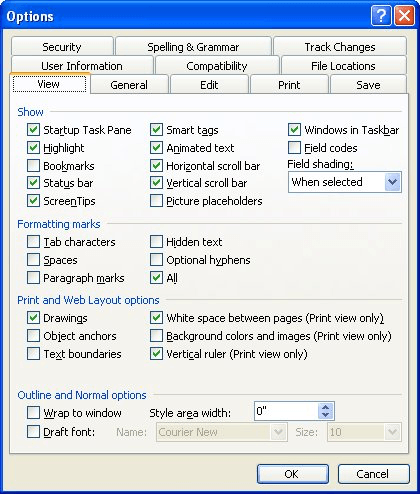
Figure 1. The View tab of the Options dialog box.
There are many times when you are working in Word when it is beneficial to make sure that nonprinting characters are displayed. For instance, if you cannot seem to get something aligned properly or formatted just right, nonprinting characters may be the culprits. Display them and then check your formatting.
WordTips is your source for cost-effective Microsoft Word training. (Microsoft Word is the most popular word processing software in the world.) This tip (1227) applies to Microsoft Word 97, 2000, 2002, and 2003. You can find a version of this tip for the ribbon interface of Word (Word 2007 and later) here: Understanding Nonprinting Characters.

Do More in Less Time! Are you ready to harness the full power of Word 2013 to create professional documents? In this comprehensive guide you'll learn the skills and techniques for efficiently building the documents you need for your professional and your personal life. Check out Word 2013 In Depth today!
Paste information into a document and you'll immediately see a small icon next to the pasted information. This icon ...
Discover MoreNeed to move a few paragraphs around in your document? Word provides a couple of handy shortcuts that make it very easy ...
Discover MoreHow to get around Word's AutoCorrect feature for having uncapitalized words at the start of a sentence.
Discover MoreFREE SERVICE: Get tips like this every week in WordTips, a free productivity newsletter. Enter your address and click "Subscribe."
There are currently no comments for this tip. (Be the first to leave your comment—just use the simple form above!)
Got a version of Word that uses the menu interface (Word 97, Word 2000, Word 2002, or Word 2003)? This site is for you! If you use a later version of Word, visit our WordTips site focusing on the ribbon interface.
Visit the WordTips channel on YouTube
FREE SERVICE: Get tips like this every week in WordTips, a free productivity newsletter. Enter your address and click "Subscribe."
Copyright © 2025 Sharon Parq Associates, Inc.
Comments