Please Note: This article is written for users of the following Microsoft Word versions: 97, 2000, 2002, and 2003. If you are using a later version (Word 2007 or later), this tip may not work for you. For a version of this tip written specifically for later versions of Word, click here: Setting Your Default Document Directory.
Written by Allen Wyatt (last updated April 15, 2021)
This tip applies to Word 97, 2000, 2002, and 2003
Normally, Word starts looking for documents in the directory in which you started the program. If you want to change the default directory path, you can do so in the following manner:
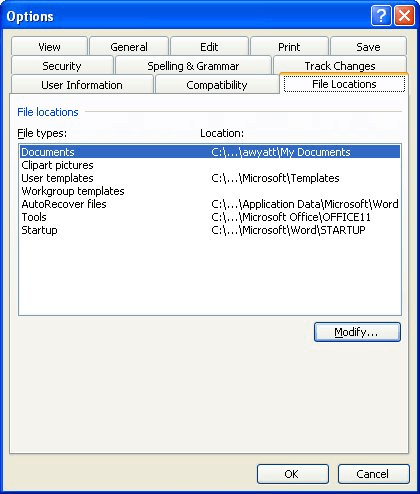
Figure 1. The File Locations tab of the Options dialog box.
WordTips is your source for cost-effective Microsoft Word training. (Microsoft Word is the most popular word processing software in the world.) This tip (1170) applies to Microsoft Word 97, 2000, 2002, and 2003. You can find a version of this tip for the ribbon interface of Word (Word 2007 and later) here: Setting Your Default Document Directory.

Learning Made Easy! Quickly teach yourself how to format, publish, and share your content using Word 2013. With Step by Step, you set the pace, building and practicing the skills you need, just when you need them! Check out Microsoft Word 2013 Step by Step today!
Using fields you can easily insert both the word and character counts for a document into the document itself. As those ...
Discover MoreOne of the things that Word keeps track of is how long, in minutes, you've been editing your current document. This ...
Discover MoreOne of the most powerful and useful fields provided by Word is the SEQ field. This tip describes how you can use the ...
Discover MoreFREE SERVICE: Get tips like this every week in WordTips, a free productivity newsletter. Enter your address and click "Subscribe."
2024-05-02 14:47:21
Amaia Oyón Blanco
Hi!
How can you show the dialog using vba code?
Thanks for your attention.
Got a version of Word that uses the menu interface (Word 97, Word 2000, Word 2002, or Word 2003)? This site is for you! If you use a later version of Word, visit our WordTips site focusing on the ribbon interface.
Visit the WordTips channel on YouTube
FREE SERVICE: Get tips like this every week in WordTips, a free productivity newsletter. Enter your address and click "Subscribe."
Copyright © 2025 Sharon Parq Associates, Inc.
Comments