Please Note: This article is written for users of the following Microsoft Word versions: 97, 2000, 2002, and 2003. If you are using a later version (Word 2007 or later), this tip may not work for you. For a version of this tip written specifically for later versions of Word, click here: Understanding Mirror Margins.
Written by Allen Wyatt (last updated August 14, 2021)
This tip applies to Word 97, 2000, 2002, and 2003
Word includes a unique setting that allows you to "mirror" the margins of a page depending on whether the page is an odd or even page. Mirror margins are typically used to designate a page layout that will eventually be two-sided.
You set up mirror margins by using the Page Setup dialog box. (See Figure 1.) To display the dialog box select the Page Setup option from the File menu.
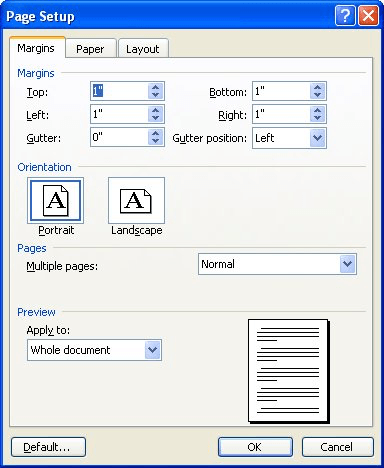
Figure 1. The Margins tab of the Page Setup dialog box.
You can set top, bottom, inside (towards the binding) and outside (left and right) margins when you have mirror margins selected. You can also specify a gutter margin, which is the amount of space added to the inside margins to allow for binding of the final book.
If your document won't be printed on both sides of a piece of paper and you are not worried about any particular binding of the final output (including punching holes for use in a binder), then mirror margins won't be of any real value for you; you can safely ignore it. If, however, you will be duplexing your output and you do need to worry about binding, then choose mirror margins and play with your margin settings to get just the output that you need.
WordTips is your source for cost-effective Microsoft Word training. (Microsoft Word is the most popular word processing software in the world.) This tip (1091) applies to Microsoft Word 97, 2000, 2002, and 2003. You can find a version of this tip for the ribbon interface of Word (Word 2007 and later) here: Understanding Mirror Margins.

Do More in Less Time! An easy-to-understand guide to the more advanced features available in the Microsoft 365 version of Word. Enhance the quality of your documents and boost productivity in any field with this in-depth resource. Complete your Word-related tasks more efficiently as you unlock lesser-known tools and learn to quickly access the features you need. Check out Microsoft 365 Word For Professionals For Dummies today!
Part of determining page layout is to specify the size of the margins that surround the text on a page. Word allows you ...
Discover MoreWord allows you to add several types of "breaks" into your document. If you later want to remove any of them, you can use ...
Discover MoreA common pagination convention used in publishing is for new chapters (and sometimes new sections) to start on an ...
Discover MoreFREE SERVICE: Get tips like this every week in WordTips, a free productivity newsletter. Enter your address and click "Subscribe."
There are currently no comments for this tip. (Be the first to leave your comment—just use the simple form above!)
Got a version of Word that uses the menu interface (Word 97, Word 2000, Word 2002, or Word 2003)? This site is for you! If you use a later version of Word, visit our WordTips site focusing on the ribbon interface.
Visit the WordTips channel on YouTube
FREE SERVICE: Get tips like this every week in WordTips, a free productivity newsletter. Enter your address and click "Subscribe."
Copyright © 2026 Sharon Parq Associates, Inc.
Comments