Please Note: This article is written for users of the following Microsoft Word versions: 97, 2000, 2002, and 2003. If you are using a later version (Word 2007 or later), this tip may not work for you. For a version of this tip written specifically for later versions of Word, click here: Inserting the Name of the Last Person to Save the Document.
Written by Allen Wyatt (last updated December 3, 2022)
This tip applies to Word 97, 2000, 2002, and 2003
When Word saves the properties related to your document, one of the items it tracks is who the last person to save the document was. This is particularly pertinent if you are working on Word documents in a networked environment where multiple people may be working on the same document. When a document is first saved, this name is set to the same as the Word user name.
Word allows you to insert the name of the person who last saved the document directly in your document, and to have it updated automatically whenever the name changes. This is done by following these steps:
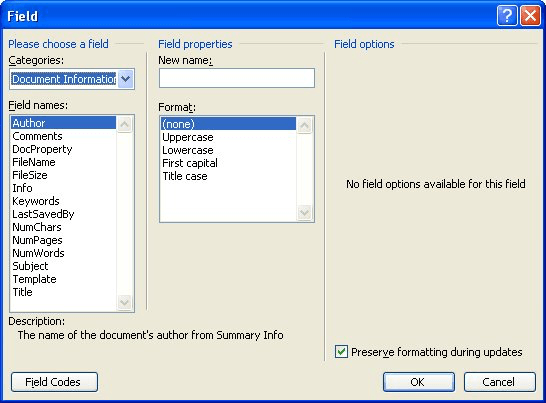
Figure 1. The Field dialog box.
WordTips is your source for cost-effective Microsoft Word training. (Microsoft Word is the most popular word processing software in the world.) This tip (1042) applies to Microsoft Word 97, 2000, 2002, and 2003. You can find a version of this tip for the ribbon interface of Word (Word 2007 and later) here: Inserting the Name of the Last Person to Save the Document.

Do More in Less Time! Are you ready to harness the full power of Word 2013 to create professional documents? In this comprehensive guide you'll learn the skills and techniques for efficiently building the documents you need for your professional and your personal life. Check out Word 2013 In Depth today!
You can use fields for a wide variety of purposes in your documents. If you want to make sure that a field and the text ...
Discover MoreNeed to add the name of the current month to your document? Word includes a field that can make the addition easy, and it ...
Discover MoreTired of messing with inserting the date and then changing it to a format that is more to your liking? There's a quick ...
Discover MoreFREE SERVICE: Get tips like this every week in WordTips, a free productivity newsletter. Enter your address and click "Subscribe."
There are currently no comments for this tip. (Be the first to leave your comment—just use the simple form above!)
Got a version of Word that uses the menu interface (Word 97, Word 2000, Word 2002, or Word 2003)? This site is for you! If you use a later version of Word, visit our WordTips site focusing on the ribbon interface.
Visit the WordTips channel on YouTube
FREE SERVICE: Get tips like this every week in WordTips, a free productivity newsletter. Enter your address and click "Subscribe."
Copyright © 2024 Sharon Parq Associates, Inc.
Comments