Written by Allen Wyatt (last updated December 19, 2020)
This tip applies to Word 2000, 2002, and 2003
Beginning with Word 2000, Microsoft added the ability for Word to "fix" itself. This means that you can instruct the program to examine all its components and reload them from the original installation CD-ROMs. In order to start this process in Word, follow these steps:
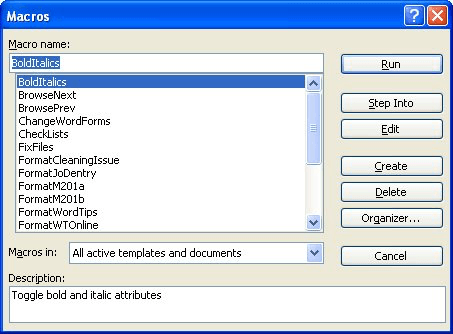
Figure 1. The Macros dialog box.
This starts the process. You may be prompted by the program to shut certain documents or programs in order for the fixing to finish. Follow the instructions, as prompted.
WordTips is your source for cost-effective Microsoft Word training. (Microsoft Word is the most popular word processing software in the world.) This tip (952) applies to Microsoft Word 2000, 2002, and 2003.

Comprehensive VBA Guide Visual Basic for Applications (VBA) is the language used for writing macros in all Office programs. This complete guide shows both professionals and novices how to master VBA in order to customize the entire Office suite for their needs. Check out Mastering VBA for Office 2010 today!
Word automatically stores lots of author-related information within a document. Because this data is stored in several ...
Discover MoreGetting rid of unwanted folders in Windows.
Discover MoreAdd-ins can be stored in a number of different places on a computer system. This tip explains the many different places ...
Discover MoreFREE SERVICE: Get tips like this every week in WordTips, a free productivity newsletter. Enter your address and click "Subscribe."
There are currently no comments for this tip. (Be the first to leave your comment—just use the simple form above!)
Got a version of Word that uses the menu interface (Word 97, Word 2000, Word 2002, or Word 2003)? This site is for you! If you use a later version of Word, visit our WordTips site focusing on the ribbon interface.
Visit the WordTips channel on YouTube
FREE SERVICE: Get tips like this every week in WordTips, a free productivity newsletter. Enter your address and click "Subscribe."
Copyright © 2024 Sharon Parq Associates, Inc.
Comments