Written by Allen Wyatt (last updated June 13, 2020)
This tip applies to Word 97, 2000, 2002, and 2003
When using the Equation Editor, you can input summation and other types of equations that use limits. These appear as characters above the main body of the equation. You can control the spacing the Equation Editor uses between the top of the equation body and the baseline of the limit line. The value you specify represents a percentage of the normal spacing that would otherwise be used. Thus, a setting of 25% represents a spacing that is only 1/4 of normal. You can set this adjustment by following these steps:
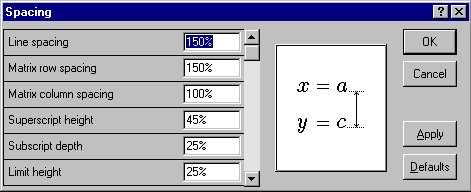
Figure 1. The Spacing dialog box.
WordTips is your source for cost-effective Microsoft Word training. (Microsoft Word is the most popular word processing software in the world.) This tip (944) applies to Microsoft Word 97, 2000, 2002, and 2003.

Create Custom Apps with VBA! Discover how to extend the capabilities of Office 2013 (Word, Excel, PowerPoint, Outlook, and Access) with VBA programming, using it for writing macros, automating Office applications, and creating custom applications. Check out Mastering VBA for Office 2013 today!
The Equation Editor is a great tool for easily creating fancy-looking equations in your document. You can even control ...
Discover MoreEver have the problem of your document printing different characters than what appears on the screen? There are several ...
Discover MoreIf you are using matrices in your equations, you can add lines to a matrix by applying this tip.
Discover MoreFREE SERVICE: Get tips like this every week in WordTips, a free productivity newsletter. Enter your address and click "Subscribe."
There are currently no comments for this tip. (Be the first to leave your comment—just use the simple form above!)
Got a version of Word that uses the menu interface (Word 97, Word 2000, Word 2002, or Word 2003)? This site is for you! If you use a later version of Word, visit our WordTips site focusing on the ribbon interface.
Visit the WordTips channel on YouTube
FREE SERVICE: Get tips like this every week in WordTips, a free productivity newsletter. Enter your address and click "Subscribe."
Copyright © 2025 Sharon Parq Associates, Inc.
Comments