Written by Allen Wyatt (last updated July 18, 2019)
This tip applies to Word 97, 2000, 2002, and 2003
When using the Equation Editor, you can control the spacing used between the ends of a formula and the ends of a division line. Since there are two parts to this type of equation (the numerator and the denominator), the Equation Editor calculates the overhang from the ending points of the widest part of the equation. You can specify a fraction bar overhang using these steps:
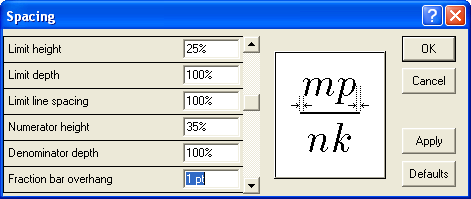
Figure 1. The Spacing dialog box.
WordTips is your source for cost-effective Microsoft Word training. (Microsoft Word is the most popular word processing software in the world.) This tip (938) applies to Microsoft Word 97, 2000, 2002, and 2003.

The First and Last Word on Word! Bestselling For Dummies author Dan Gookin puts his usual fun and friendly candor back to work to show you how to navigate Word 2019. Spend more time working and less time trying to figure it all out! Check out Word 2019 For Dummies today!
You can adjust where an equation is printed by moving it minute amounts in any direction.
Discover MoreThe Equation Editor is a tool you can use to create complex mathematical formulas and insert them in your documents. If ...
Discover MoreThe Equation Editor can be a great boon when you need to include complex mathematical equations in your document. The ...
Discover MoreFREE SERVICE: Get tips like this every week in WordTips, a free productivity newsletter. Enter your address and click "Subscribe."
2022-12-16 12:32:40
Ehsan
Dear Allen,
I hope that you are doing well.
I am wondering if there is a way to adjust the spacing between the numerator and the fraction bar in math formula in Word? Everything is fine when the numerator and denominator are both integers (Fig 1). However, if the numerator and denominator themselves are fractions, then they appear a bit too close to the main fraction bar (Fig 2). I am wondering if it is possible to adjust this spacing and make it look like Fig 1? Many thanks in advance and look forward to hearing from you.
Kind regards,
Ehsan
(see Figure 1 below) (see Figure 2 below)
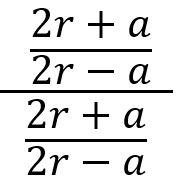
Figure 1. Fig 2
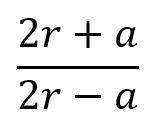
Figure 2. Fig 1
Got a version of Word that uses the menu interface (Word 97, Word 2000, Word 2002, or Word 2003)? This site is for you! If you use a later version of Word, visit our WordTips site focusing on the ribbon interface.
Visit the WordTips channel on YouTube
FREE SERVICE: Get tips like this every week in WordTips, a free productivity newsletter. Enter your address and click "Subscribe."
Copyright © 2025 Sharon Parq Associates, Inc.
Comments