Written by Allen Wyatt (last updated November 25, 2019)
This tip applies to Word 97, 2000, 2002, and 2003
When using the Equation Editor, you can control the spacing applied between a division line and the numerator (the part of the equation above the division line). This spacing is defined as the distance between the division line and the baseline for the numerator. The value you specify represents a percentage of the normal spacing that would otherwise be used. Thus, a value of 150% represents a spacing that is half again as large as normal. You can set this adjustment as follows:
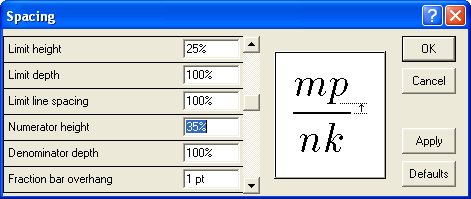
Figure 1. The Spacing dialog box.
WordTips is your source for cost-effective Microsoft Word training. (Microsoft Word is the most popular word processing software in the world.) This tip (937) applies to Microsoft Word 97, 2000, 2002, and 2003.

Discover the Power of Microsoft Office This beginner-friendly guide reveals the expert tips and strategies you need to skyrocket your productivity and use Office 365 like a pro. Mastering software like Word, Excel, and PowerPoint is essential to be more efficient and advance your career. Simple lessons guide you through every step, providing the knowledge you need to get started. Check out Microsoft Office 365 For Beginners today!
Ever have the problem of your document printing different characters than what appears on the screen? There are several ...
Discover MoreThe Equation Editor is a tool you can use to create complex mathematical formulas and insert them in your documents. If ...
Discover MoreThe Equation Editor is a tool you can use to create complex mathematical formulas and insert them in your documents. ...
Discover MoreFREE SERVICE: Get tips like this every week in WordTips, a free productivity newsletter. Enter your address and click "Subscribe."
There are currently no comments for this tip. (Be the first to leave your comment—just use the simple form above!)
Got a version of Word that uses the menu interface (Word 97, Word 2000, Word 2002, or Word 2003)? This site is for you! If you use a later version of Word, visit our WordTips site focusing on the ribbon interface.
Visit the WordTips channel on YouTube
FREE SERVICE: Get tips like this every week in WordTips, a free productivity newsletter. Enter your address and click "Subscribe."
Copyright © 2025 Sharon Parq Associates, Inc.
Comments