Written by Allen Wyatt (last updated June 27, 2020)
This tip applies to Word 97, 2000, 2002, and 2003
The graphs created by Microsoft Graph are based on data contained in a simple spreadsheet called a datasheet. Microsoft Graph displays this data in row-and-column format. You can adjust the width of datasheet columns in order to view large numbers in the cells more fully. To do this, follow these steps:
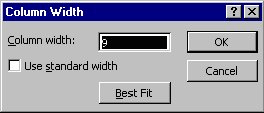
Figure 1. The Column Width dialog box
You can also change the width of a datasheet column by simply positioning the mouse pointer over the right border of the control cell for the column. Microsoft Graph changes the pointer to a double-headed arrow. Click and drag the column border to the new width.
WordTips is your source for cost-effective Microsoft Word training. (Microsoft Word is the most popular word processing software in the world.) This tip (716) applies to Microsoft Word 97, 2000, 2002, and 2003.

Comprehensive VBA Guide Visual Basic for Applications (VBA) is the language used for writing macros in all Office programs. This complete guide shows both professionals and novices how to master VBA in order to customize the entire Office suite for their needs. Check out Mastering VBA for Office 2010 today!
Microsoft Graph allows you to easily create charts from numeric data, without the need to use Excel. This tip explains ...
Discover MoreMicrosoft Graph is a handy way to add charts to your document if you don't have access to Excel. Here's how to adjust the ...
Discover MoreWhen you create a chart in Microsoft Graph, you might now want to see one or both of the axes included by default. Here's ...
Discover MoreFREE SERVICE: Get tips like this every week in WordTips, a free productivity newsletter. Enter your address and click "Subscribe."
There are currently no comments for this tip. (Be the first to leave your comment—just use the simple form above!)
Got a version of Word that uses the menu interface (Word 97, Word 2000, Word 2002, or Word 2003)? This site is for you! If you use a later version of Word, visit our WordTips site focusing on the ribbon interface.
Visit the WordTips channel on YouTube
FREE SERVICE: Get tips like this every week in WordTips, a free productivity newsletter. Enter your address and click "Subscribe."
Copyright © 2024 Sharon Parq Associates, Inc.
Comments