Written by Allen Wyatt (last updated May 14, 2020)
This tip applies to Word 97, 2000, 2002, and 2003
There may be times when you want your text to appear in different colors. This is particularly helpful for emphasis or for use with a color printer. A very easy way to do this is to use the Font Color tool on the toolbar. If you want, you can make the process even easier by creating your own tool that assigns a single specific color to text. To do this, follow these steps:
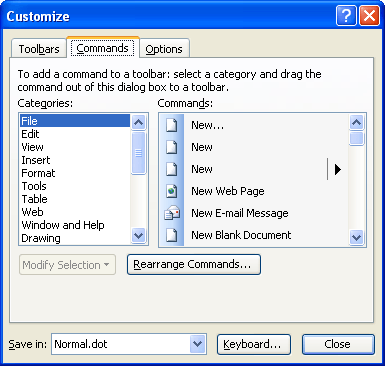
Figure 1. The Commands tab of the Customize dialog box.
Now you can select any text desired and then click on the new toolbar button to assign the color to the text.
WordTips is your source for cost-effective Microsoft Word training. (Microsoft Word is the most popular word processing software in the world.) This tip (258) applies to Microsoft Word 97, 2000, 2002, and 2003.

Do More in Less Time! Are you ready to harness the full power of Word 2013 to create professional documents? In this comprehensive guide you'll learn the skills and techniques for efficiently building the documents you need for your professional and your personal life. Check out Word 2013 In Depth today!
Need to find all the instances of a particular word and change the formatting of those instances? It's easy to do using ...
Discover MoreIf you have text surrounded by quotes in a document, you may want to remove the quote marks and make the text that was ...
Discover MoreWant a cool shortcut to make your text bold? Here's a method that fits in wonderfully with how things are done in the ...
Discover MoreFREE SERVICE: Get tips like this every week in WordTips, a free productivity newsletter. Enter your address and click "Subscribe."
2015-07-28 12:47:28
Joanne
How do I do this in Word 2010???
Got a version of Word that uses the menu interface (Word 97, Word 2000, Word 2002, or Word 2003)? This site is for you! If you use a later version of Word, visit our WordTips site focusing on the ribbon interface.
Visit the WordTips channel on YouTube
FREE SERVICE: Get tips like this every week in WordTips, a free productivity newsletter. Enter your address and click "Subscribe."
Copyright © 2025 Sharon Parq Associates, Inc.
Comments