Written by Allen Wyatt (last updated January 19, 2019)
This tip applies to Word 97, 2000, 2002, and 2003
In other issues of WordTips you learn how to adjust the width of table columns by using the mouse. If you want to adjust the size of table columns so they are precise, there is no way to beat the menus. You can adjust column width by following these steps if you are using Word 97:
If you are using Word 2000 through Word 2003, follow these steps:
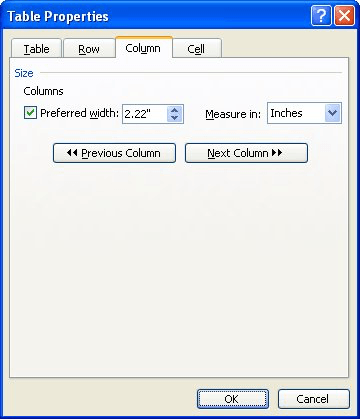
Figure 1. The Column tab of the Table Properties dialog box.
WordTips is your source for cost-effective Microsoft Word training. (Microsoft Word is the most popular word processing software in the world.) This tip (79) applies to Microsoft Word 97, 2000, 2002, and 2003.

The First and Last Word on Word! Bestselling For Dummies author Dan Gookin puts his usual fun and friendly candor back to work to show you how to navigate Word 2013. Spend more time working and less time trying to figure it all out! Check out Word 2013 For Dummies today!
Word's table editor allows you to modify the structure of tables in a wide variety of ways. If you want to add columns to ...
Discover MoreYou can modify the structure of a table by deleting cells. This tip shows just how easy it is to delete one (or more) ...
Discover MoreNeed to add or delete columns and rows from a table? It's easy to do using the tools provided in Word.
Discover MoreFREE SERVICE: Get tips like this every week in WordTips, a free productivity newsletter. Enter your address and click "Subscribe."
There are currently no comments for this tip. (Be the first to leave your comment—just use the simple form above!)
Got a version of Word that uses the menu interface (Word 97, Word 2000, Word 2002, or Word 2003)? This site is for you! If you use a later version of Word, visit our WordTips site focusing on the ribbon interface.
Visit the WordTips channel on YouTube
FREE SERVICE: Get tips like this every week in WordTips, a free productivity newsletter. Enter your address and click "Subscribe."
Copyright © 2024 Sharon Parq Associates, Inc.
Comments