Please Note: This article is written for users of the following Microsoft Word versions: 97, 2000, 2002, and 2003. If you are using a later version (Word 2007 or later), this tip may not work for you. For a version of this tip written specifically for later versions of Word, click here: Expanding a Custom Dictionary.
Written by Allen Wyatt (last updated January 7, 2023)
This tip applies to Word 97, 2000, 2002, and 2003
Leonard has received a message that his custom dictionary is full. He wonders if he can expand it or find a way to use the CUSTOM2.DIC file that his copy of Word doesn't seem to recognize.
There's a good chance that the custom dictionary isn't really full; Word sometimes gives this message in error. Word MVP Suzanne Barnhill discusses this error a bit at her website and provides a link to the Microsoft Knowledge Base:
http://wordfaqs.mvps.org/MasterSpellCheck.htm#NotAdded
There is no real way to expand a dictionary if it really is full, but you can instruct Word to recognize and use other dictionaries on your system. Follow these steps:
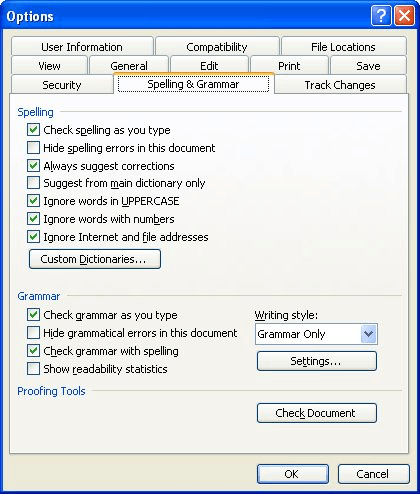
Figure 1. The Spelling & Grammar tab of the Options dialog box.
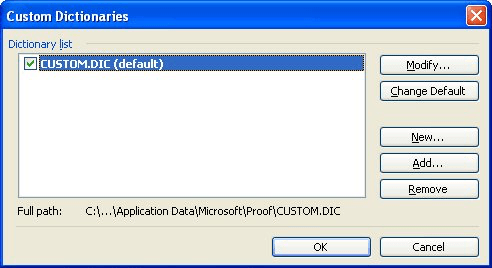
Figure 2. The Custom Dictionaries dialog box.
Word will now use the dictionary you specified in step 7 as the dictionary for its spell checking tasks.
WordTips is your source for cost-effective Microsoft Word training. (Microsoft Word is the most popular word processing software in the world.) This tip (3830) applies to Microsoft Word 97, 2000, 2002, and 2003. You can find a version of this tip for the ribbon interface of Word (Word 2007 and later) here: Expanding a Custom Dictionary.

Comprehensive VBA Guide Visual Basic for Applications (VBA) is the language used for writing macros in all Office programs. This complete guide shows both professionals and novices how to master VBA in order to customize the entire Office suite for their needs. Check out Mastering VBA for Office 2010 today!
It appears that Word doesn't allow you to define custom dictionary entries that include ampersands. There are ways you ...
Discover MoreAdding special characters to otherwise normal words, such as a company name, may be necessary. However, this could affect ...
Discover MoreWord allows you to develop custom dictionaries or use custom dictionaries that have been developed by other people. ...
Discover MoreFREE SERVICE: Get tips like this every week in WordTips, a free productivity newsletter. Enter your address and click "Subscribe."
There are currently no comments for this tip. (Be the first to leave your comment—just use the simple form above!)
Got a version of Word that uses the menu interface (Word 97, Word 2000, Word 2002, or Word 2003)? This site is for you! If you use a later version of Word, visit our WordTips site focusing on the ribbon interface.
Visit the WordTips channel on YouTube
FREE SERVICE: Get tips like this every week in WordTips, a free productivity newsletter. Enter your address and click "Subscribe."
Copyright © 2024 Sharon Parq Associates, Inc.
Comments