Please Note: This article is written for users of the following Microsoft Word versions: 97, 2000, 2002, and 2003. If you are using a later version (Word 2007 or later), this tip may not work for you. For a version of this tip written specifically for later versions of Word, click here: Getting Audible Feedback.
If you are using a multimedia computer (you know—the type that has more bells and whistles than your home stereo system), then you can configure Word so it makes noises. Granted, every version of Word makes an obnoxious ding whenever you press the wrong key or try to do something it doesn't like, but you can expand the auditory experience to an even wider array of obnoxious noises.
To set up Word to use audible feedback, follow these steps:
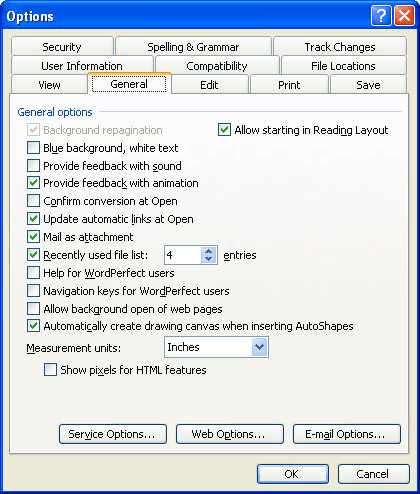
Figure 1. The General tab of the Options dialog box.
You have now enabled the use of sounds. If you want to change the sounds Word uses, then do your tweaking in the Sounds applet of the Control Panel. (This is within Windows, not in Word itself.)
WordTips is your source for cost-effective Microsoft Word training. (Microsoft Word is the most popular word processing software in the world.) This tip (1880) applies to Microsoft Word 97, 2000, 2002, and 2003. You can find a version of this tip for the ribbon interface of Word (Word 2007 and later) here: Getting Audible Feedback.

Create Custom Apps with VBA! Discover how to extend the capabilities of Office 365 applications with VBA programming. Written in clear terms and understandable language, the book includes systematic tutorials and contains both intermediate and advanced content for experienced VB developers. Designed to be comprehensive, the book addresses not just one Office application, but the entire Office suite. Check out Mastering VBA for Microsoft Office 365 today!
Do you prefer to have your documents open at a specific zoom magnification? You can get whatever magnification you desire ...
Discover MoreTired of waiting for a command to finish running? You can use the same shortcut to cancel a command that you use to ...
Discover MoreTemplates and wizards are used rather extensively in Word to either process a document or define how that document is to ...
Discover MoreFREE SERVICE: Get tips like this every week in WordTips, a free productivity newsletter. Enter your address and click "Subscribe."
There are currently no comments for this tip. (Be the first to leave your comment—just use the simple form above!)
Got a version of Word that uses the menu interface (Word 97, Word 2000, Word 2002, or Word 2003)? This site is for you! If you use a later version of Word, visit our WordTips site focusing on the ribbon interface.
Visit the WordTips channel on YouTube
FREE SERVICE: Get tips like this every week in WordTips, a free productivity newsletter. Enter your address and click "Subscribe."
Copyright © 2025 Sharon Parq Associates, Inc.
Comments