Please Note: This article is written for users of the following Microsoft Word versions: 97, 2000, 2002, and 2003. If you are using a later version (Word 2007 or later), this tip may not work for you. For a version of this tip written specifically for later versions of Word, click here: Inserting the User's Address.
Written by Allen Wyatt (last updated March 9, 2022)
This tip applies to Word 97, 2000, 2002, and 2003
Word automatically maintains several items of information about you, as a user. One such item is your address, which is changed on the User Information tab of the Options dialog box. If you want to automatically insert the user address in your documents, you can follow these steps:
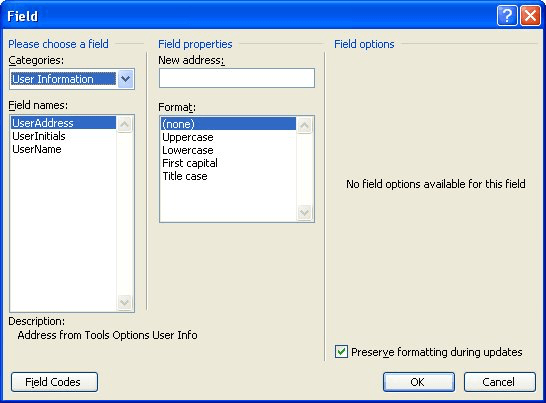
Figure 1. The Field dialog box.
WordTips is your source for cost-effective Microsoft Word training. (Microsoft Word is the most popular word processing software in the world.) This tip (1243) applies to Microsoft Word 97, 2000, 2002, and 2003. You can find a version of this tip for the ribbon interface of Word (Word 2007 and later) here: Inserting the User's Address.

Do More in Less Time! Are you ready to harness the full power of Word 2013 to create professional documents? In this comprehensive guide you'll learn the skills and techniques for efficiently building the documents you need for your professional and your personal life. Check out Word 2013 In Depth today!
Fields are very helpful for inserting dynamic information or standardizing the information that appears in a document. ...
Discover MoreNeed to add the name of the current month to your document? Word includes a field that can make the addition easy, and it ...
Discover MoreTemplates are a great way to create new documents because they act as intricate patterns to what those new documents ...
Discover MoreFREE SERVICE: Get tips like this every week in WordTips, a free productivity newsletter. Enter your address and click "Subscribe."
2022-05-03 02:46:37
Claus
This will be true only if you are logged on to domain^?
C/
Got a version of Word that uses the menu interface (Word 97, Word 2000, Word 2002, or Word 2003)? This site is for you! If you use a later version of Word, visit our WordTips site focusing on the ribbon interface.
Visit the WordTips channel on YouTube
FREE SERVICE: Get tips like this every week in WordTips, a free productivity newsletter. Enter your address and click "Subscribe."
Copyright © 2024 Sharon Parq Associates, Inc.
Comments