Please Note: This article is written for users of the following Microsoft Word versions: 97, 2000, 2002, and 2003. If you are using a later version (Word 2007 or later), this tip may not work for you. For a version of this tip written specifically for later versions of Word, click here: Putting Document Names in Headers or Footers.
Written by Allen Wyatt (last updated August 17, 2024)
This tip applies to Word 97, 2000, 2002, and 2003
When you print your document, it is often a good idea to include the document name in the header or footer. This allows you, at a later date, to recall the name of the file in which the document is stored. To include document names in the header or footer, follow these steps:
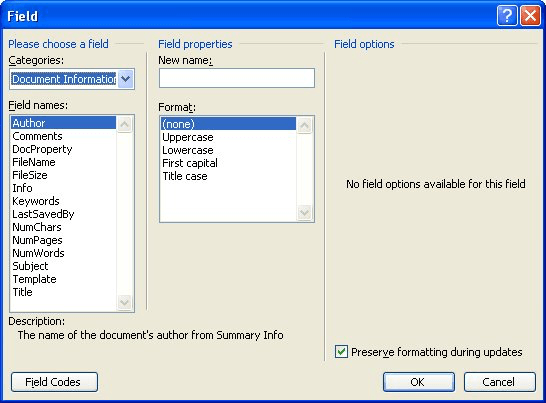
Figure 1. The Field dialog box.
WordTips is your source for cost-effective Microsoft Word training. (Microsoft Word is the most popular word processing software in the world.) This tip (1080) applies to Microsoft Word 97, 2000, 2002, and 2003. You can find a version of this tip for the ribbon interface of Word (Word 2007 and later) here: Putting Document Names in Headers or Footers.

Learning Made Easy! Quickly teach yourself how to format, publish, and share your content using Word 2021 or Microsoft 365. With Step by Step, you set the pace, building and practicing the skills you need, just when you need them! Check out Microsoft Word Step by Step today!
Adding a running header or footer to a document can be a nice touch. If you want, you can even tell Word to use a ...
Discover MoreHeaders and footers can add a finishing touch to your printed documents. Here's how you can position those headers and ...
Discover MoreWhen creating headers or footers, you might notice at some time that the "Insert AutoText" tool on the Header and Footer ...
Discover MoreFREE SERVICE: Get tips like this every week in WordTips, a free productivity newsletter. Enter your address and click "Subscribe."
There are currently no comments for this tip. (Be the first to leave your comment—just use the simple form above!)
Got a version of Word that uses the menu interface (Word 97, Word 2000, Word 2002, or Word 2003)? This site is for you! If you use a later version of Word, visit our WordTips site focusing on the ribbon interface.
Visit the WordTips channel on YouTube
FREE SERVICE: Get tips like this every week in WordTips, a free productivity newsletter. Enter your address and click "Subscribe."
Copyright © 2026 Sharon Parq Associates, Inc.
Comments