Written by Allen Wyatt (last updated September 26, 2019)
This tip applies to Word 97, 2000, 2002, and 2003
The Equation Editor allows you to specify the minimum spacing between the numerator and denominator of an equation and the division bar used between them. In Equation Editor terminology, this spacing is called the gap. You specify the gap spacing as a percentage of the normal character height. You can set this value as follows:
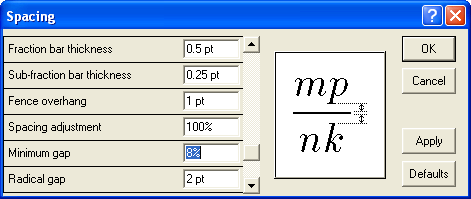
Figure 1. The Spacing dialog box.
WordTips is your source for cost-effective Microsoft Word training. (Microsoft Word is the most popular word processing software in the world.) This tip (945) applies to Microsoft Word 97, 2000, 2002, and 2003.

Do More in Less Time! Are you ready to harness the full power of Word 2013 to create professional documents? In this comprehensive guide you'll learn the skills and techniques for efficiently building the documents you need for your professional and your personal life. Check out Word 2013 In Depth today!
Ever have the problem of your document printing different characters than what appears on the screen? There are several ...
Discover MoreYou can adjust where an equation is printed by moving it minute amounts in any direction.
Discover MoreThe Equation Editor can be a great boon when you need to include complex mathematical equations in your document. The ...
Discover MoreFREE SERVICE: Get tips like this every week in WordTips, a free productivity newsletter. Enter your address and click "Subscribe."
There are currently no comments for this tip. (Be the first to leave your comment—just use the simple form above!)
Got a version of Word that uses the menu interface (Word 97, Word 2000, Word 2002, or Word 2003)? This site is for you! If you use a later version of Word, visit our WordTips site focusing on the ribbon interface.
Visit the WordTips channel on YouTube
FREE SERVICE: Get tips like this every week in WordTips, a free productivity newsletter. Enter your address and click "Subscribe."
Copyright © 2024 Sharon Parq Associates, Inc.
Comments